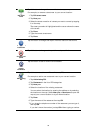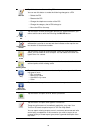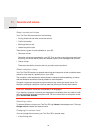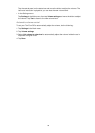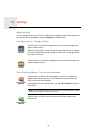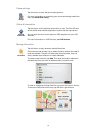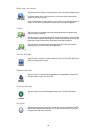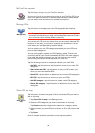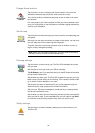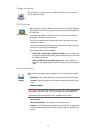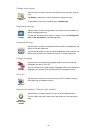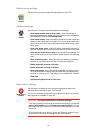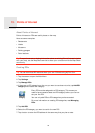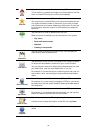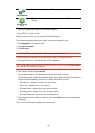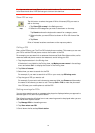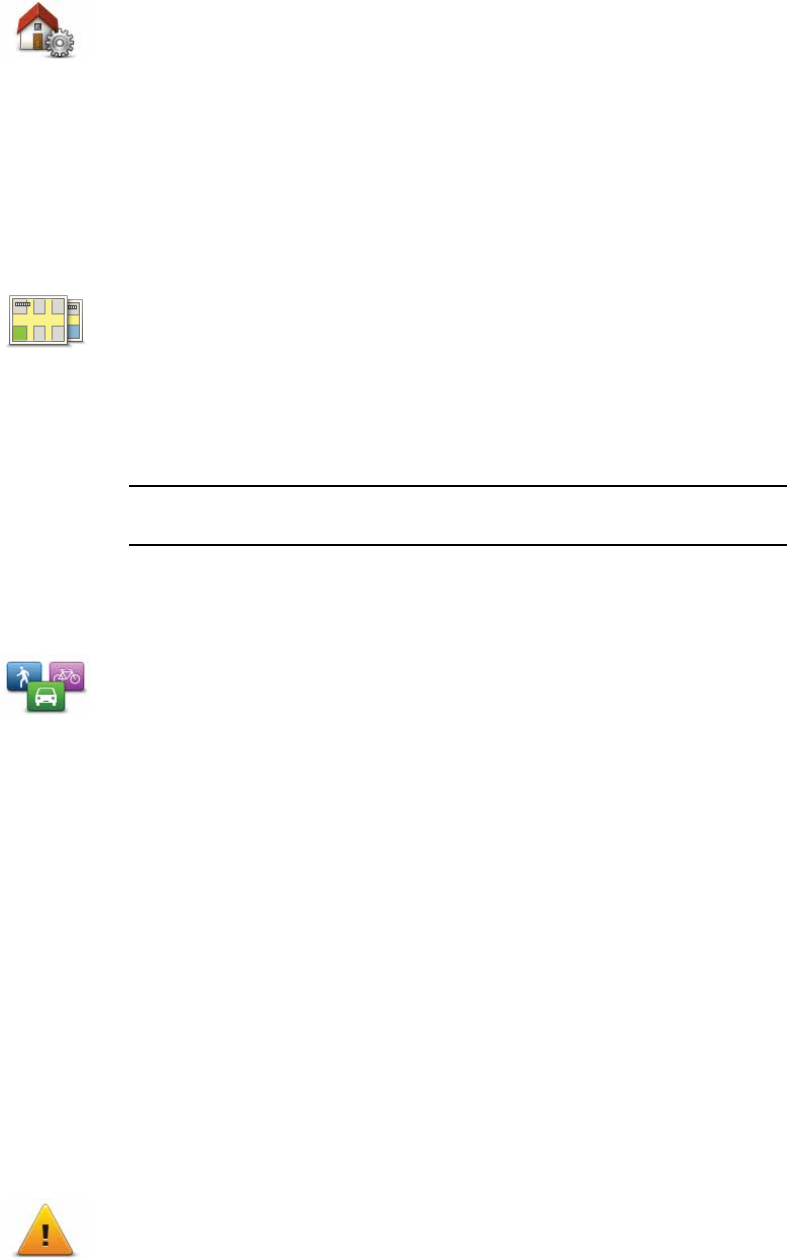
40
Change Home location
Switch map
Planning settings
Safety settings
Change Home
location
Tap this button to set or change your Home location. You enter the
address in the same way as you do when you plan a route.
Your Home location provides an easy way to plan a route to an impor-
tant location.
For most people, your Home location will be your home address. How-
ever, you might prefer to set the location to another regular destination,
such as your workplace.
Switch map
Tap this button to select the map you want to use for route planning and
navigation.
Although you can store more than one map on the device, you can only
use one map at a time for planning and navigation.
To switch from the current map to plan a route in another country or
region, simply change this setting.
Note: When you first select a new map, you may need to connect to
your MyTomTom account and activate the map.
Planning
settings
Tap this button to set the way your TomTom GO calculates the routes
that you plan.
Set the type of route you want your GO to calculate.
Tap IQ Routes to set if you want the device to use IQ Routes information
to help find the best route.
Set whether you want your TomTom GO to replan the current route if a
faster route is found while you are driving. This is useful if traffic builds
up or clears, further ahead on your route.
Set whether you want to be warned if your route passes through an
area where your map contains only limited information.
Set how your GO should manage toll roads and ferry crossings when
the device calculates a route.
Set whether you want the route summary screen to close automatically
after you plan a route. If you select No, then you will need to tap Done
to close the route summary screen every time you plan a route.
Safety
settings
Tap this button to select the safety features you want to use on your
TomTom GO.