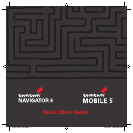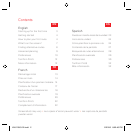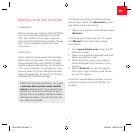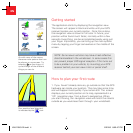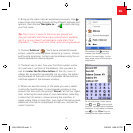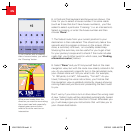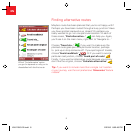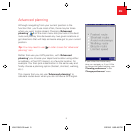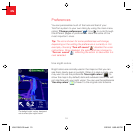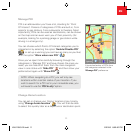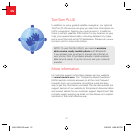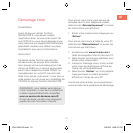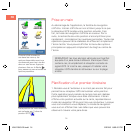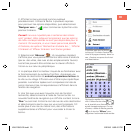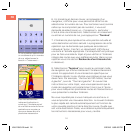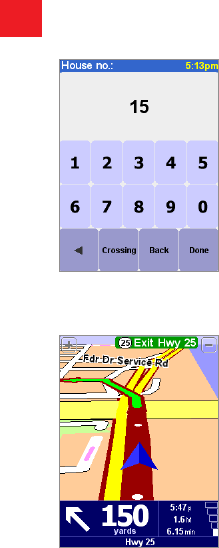
6
EN
7
If you’d rather pick a crossing
than a house number, just select
the ‘Crossing’ button.
White arrow heads show the
direction you need to move along
the current road and a specially-
shaped green arrow shows
what to do at the next turn or
intersection.
6. A third and final keyboard and browser are shown, this
time for you to select a house number. For some roads
(such as those that don’t have house numbers), you’ll be
asked to select a particular ‘Crossing:’ (i.e. an intersection).
Select a crossing, or enter the house number and then
choose ‘Done’.
7. The fastest route from your current position to your
destination is then calculated. This should only take a few
seconds and its progress is shown on the screen. When
done, a summary is shown, on a suitably scaled map.
Studying this summary can be useful for you to get a feel
for your journey’s scope and to check if the route includes
roads that you’d rather avoid (in which case, see ‘Finding
alternative routes’, below).
8. Select ‘Done’ and you’ll find yourself back at the main
navigation view, but with the route now clearly colored in for
you. As you approach a specific turn in the calculated route,
your chosen voice will tell you what to do. For example,
“In 100 yards, turn left”, followed by “Turn left”. As you
travel, following the voice instructions, you’ll notice that
the navigation view is updated constantly, always showing
coming roads and junctions and presenting the best route
to you.
Don’t worry if you miss a turn or drive down the wrong road.
A new fastest route will be calculated automatically, based
on your new position and direction of travel. Wherever you
go, it will always give you instructions that will take you to
your chosen destination.
406-10581-00.indd 6 2/21/06 8:52:48 PM