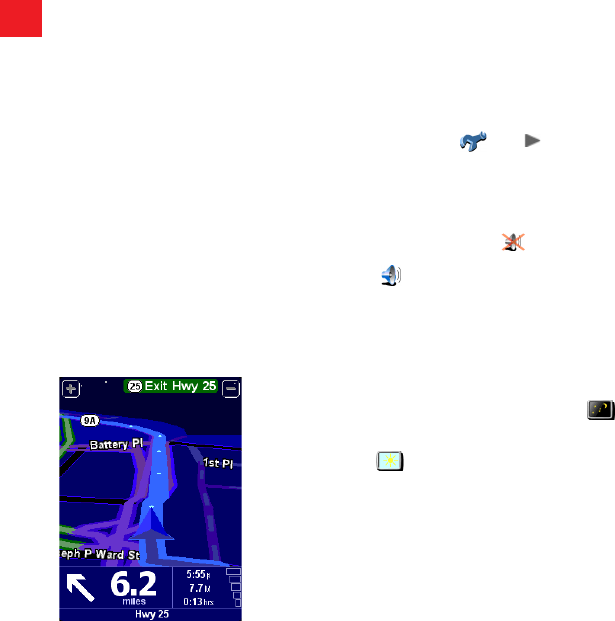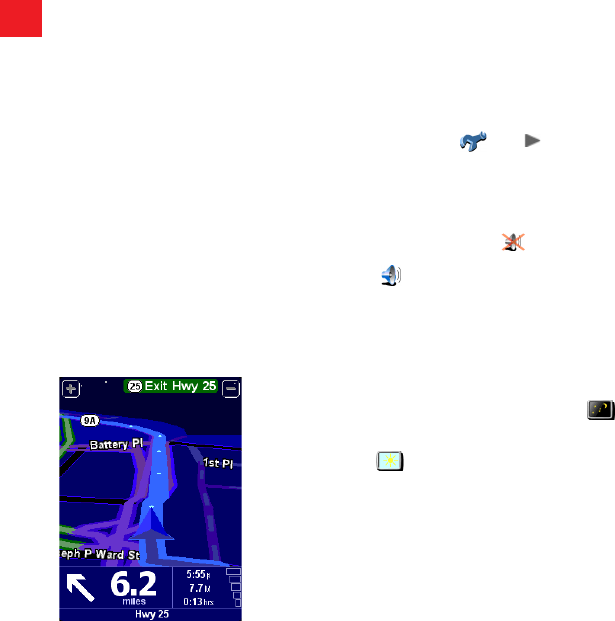
Manage POI
POI is an abbreviation you’ll see a lot, standing for ‘Point
Of Interest’. Dozens of categories of POIs are built-in, from
airports to gas stations, from restaurants to theaters. Most
importantly, POIs can be used as destinations, can be shown
on the map and can even warn you of their proximity (for
example, looking for a parking garage or gas station while
driving in a strange city).
You can choose which Points Of Interest categories you’re
interested in by selecting the option ‘Enable/Disable POI’
, or set up a warning (you can have as many as you like)
with the option ‘Warn when near POI’
.
Once you’ve spent time carefully browsing through the
categories in ‘Manage POI’ and have chosen the ones you
need, you can hide all of them from the main navigation
view in one stroke with ‘Hide POI’
and then show your
preferred set again with ‘Show POI’
.
NOTE: When navigating to a POI, you will only see
locations within a certain radius of your location. If you
wish to search for a POI not in your immediate area, you
will need to use the ‘POI in city’ option.
Change Home location
You can set or change your ‘Home’ location at any time by
using ‘Change home location’
. You will then be able
to select this quickly later as a departure or destination point.
Preferences
You can personalize much of the look and feel of your
TomTom system to your own liking by using the main menu
option ‘Change preferences’
. Use to cycle through
the different pages of preferences. Here are some of the
most important ones.
Tip: The icons shown for some preferences will change,
depending on the setting the preference is currently in. For
example, choosing ‘Turn off sound’
disables the voice
instructions. Once disabled, the option and icon change to
‘Turn on sound’ , reflecting the action to take when it is
next selected.
Use night colors
Bright colors are normally used in the maps so that you can
see them clearly even in sunlight. When it is dark outside, you
may want to use the preference ‘Use night colors’
, to
show the map in (by default) dark and subdued colors that will
not interfere with your night vision. You can use the preference
‘Use day colors’
to revert to the original color scheme.
The default night colors, designed
not to affect your night vision.
406-10581-00.indd 10 2/21/06 8:52:49 PM