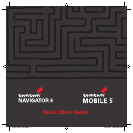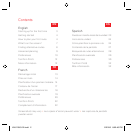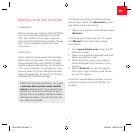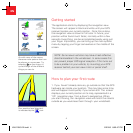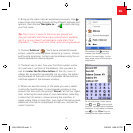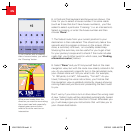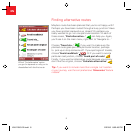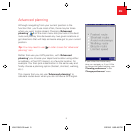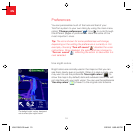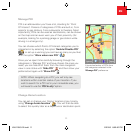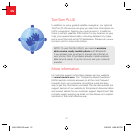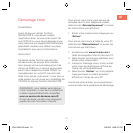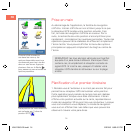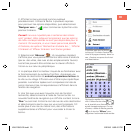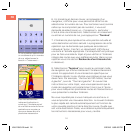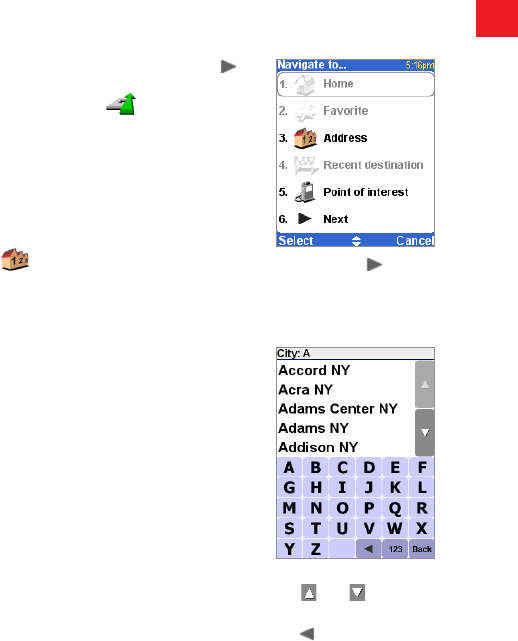
4
5
EN
Remember that always
means that there’s more to
see on the next page - in this
case extra ways of choosing a
destination.
Quick-matching a town name.
Use
and or the joystick
to scroll through other possible
matches. If you make a mistake,
use
or the ‘Clear’ key to
delete the last letter entered.
2. Bring up the main menu as explained previously. Use
a few times to browse through all the different features and
options, then choose ‘Navigate to...’
to start planning
your first route.
Tip: Don’t worry if some of the icons are ‘greyed out’,
this just indicates that these menu options aren’t available
yet. E.g. as you haven’t yet planned a route then ‘Find
alternative...’, ‘View route’ and ‘Clear route’ are all greyed out.
3. Choose ‘Address’ . You’ll see a standard browser
screen, used for entering place names (e.g. towns, streets
and favorite locations). Letters can be entered using the on-
screen keyboard or device keypad.
4. The best way to see how your TomTom system works
is to just use it, so think of the address that you want to
visit and enter the first few letters of the city, town or
village. Be as specific as possible. As you type, the letters
are compared to the built-in list of possible names and any
matches appear in the browser window.
5. When you see the name of the place you want, select
it using the touchscreen. A new browser window is now
shown, this time with the prompt ‘Street:’ at the top. Again,
start entering the road name of your destination, selecting
it when the full name is shown among the matches. In
cases where there is more than one road of the same name,
additional information is displayed to help you choose the
correct location.
Getting started
The application starts by displaying the navigation view.
The screen will appear in black and white until your GPS
receiver locates your current position. Once this is done,
the navigation view is shown in full color. In future, your
position will be found much faster, normally within a few
seconds. Everything can be accomplished easily using just
your finger. Importantly, you can bring up the main options
menu by tapping your finger somewhere in the middle of the
screen.
NOTE: Some newer vehicles may have a heat reflective
shield embedded in the windscreen. In some cases this
can prevent proper GPS signal reception. If this turns out
to be a problem in your vehicle, try mounting your GPS
receiver behind your rear view mirror or parcel shelf.
How to plan your first route
1. If you haven’t already done so, go outside so that the GPS
hardware can locate your position. This may take some time,
and will happen more quickly if you remain still. The screen
displays your current position on its map, represented in a
‘3D’ navigation view, from a driver’s perspective. When
you start moving, the navigation view will match the streets
outside as you would see them through your windshield.
406-10581-00.indd 5 2/21/06 8:52:47 PM