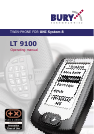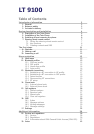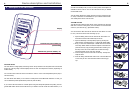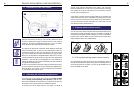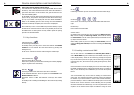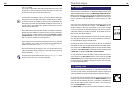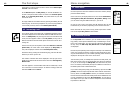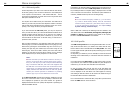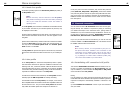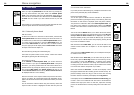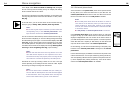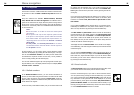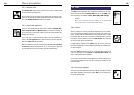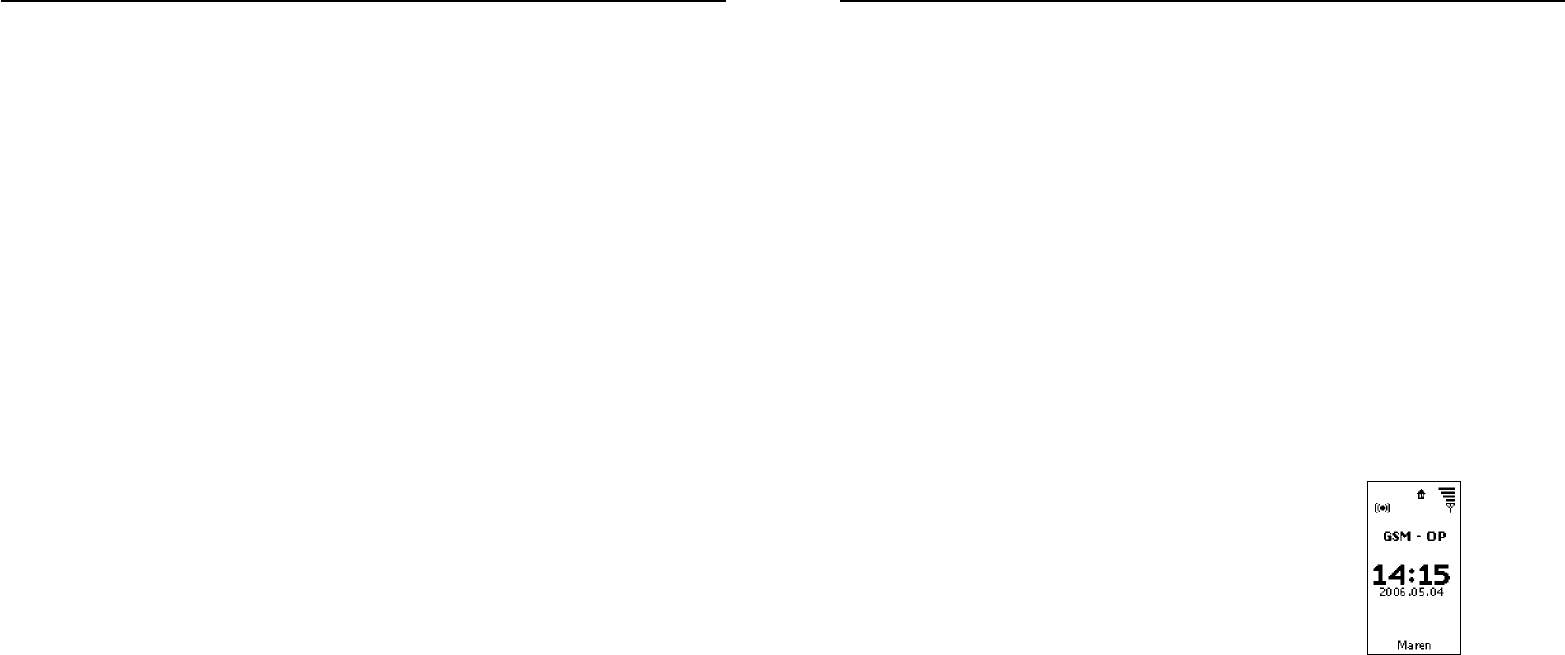
14
Menu navigation
15
12.1 SIM card profile
Choose this profile if you want to use a SIM card with the Twin-Phone.
In this case, pairing or the current BT connection to the mobile phone
is not required. The Twin-Phone – with inserted SIM card – can be
turned into an independent car phone when used in conjunction with a
UNI System 8 hands-free car kit.
You may also use a TWIN card in your Twin-Phone. The TWIN card is
linked to your SIM card, therefore the telephone number is identical.
Calls or SMS will be transmitted by the respective active card. Conse-
quently, it is no longer necessary to swap the SIM card.
If you have selected the SIM card profile, you may be required to
enter your PIN. The PIN is your Personal Identification Number and is
normally provided with the SIM card. If you have set your mobile to
request the PIN every time the phone is switched on, you must also
enter this PIN in the Twin-Phone. In all other cases, you will not be re-
quested to enter your PIN.
After you have entered the 4- to 8-digit PIN, confirm this using the call
answering key. If you have accidentally entered a wrong digit, you may
delete this by pressing the call termination key, then correct it by re-
entering the digit using the number keys and confirm using the call
answering key. If the correct PIN is entered, the screen saver will be
displayed. In case that an incorrect PIN is entered, an error message
will be displayed and you will be prompted to re-enter the PIN.
Note:
Please note that your PIN will be locked for security re-
asons if an incorrect PIN is entered three times consecu-
tively. You will require your PUK code (Personal Unblocking
Key) to unlock the SIM card; this code is also supplied with
the SIM card. If an incorrect PUK code is entered ten times
consecutively, your SIM card will be completely blocked. The
display will then read ‘SIM card locked’. In this case, please
contact your network operator for assistance in providing
either a copy of your current SIM card or a new card.
In the SIM card profile, the SIM card symbol is displayed in the top
left corner of the screen saver. In the top middle, a small house-like
icon is displayed as symbol for your home network. If a pyramid is
displayed instead of the house symbol, the telephone is operating in a
different available network.
Furthermore, the antenna symbol is displayed in the top right corner of
the screen saver screen when in SIM card profile. The antenna sym-
bol, including the bars for reception quality, is displayed even if no SIM
card is inserted in the Twin-Phone. The antenna symbol indicates an
unknown, available network (to be used in emergencies).
Note:
You can call the emergency number (e. g. 112 in Germa-
ny or 999 in Great Britain) directly from the Twin-Phone
without inserting a SIM card. (The easiest way to do this is
to use the Twin-Phone telematic keys, see chapter Setup,
System settings, Telematic keys).
When a SIM card is inserted, the following items are enabled in the
Twin-Phone main menu: Phone book, Call registers, Messages, BT
profiles and Setup. Since connection to the mobile is not required,
the menu item BT connections is not available.
12.2 SAP profile
The SIM access profile allows the integrated GSM module to exter-
nally access the SIM card in your mobile. This means that the Twin-
Phone is able to retrieve the SIM data via the SAP profile. Your mobi-
le must support the SAP (SIM Access profile) technology if you want to
use this option.
In this profile, your mobile is put in on standby to reduce the electrical
discharge of the mobile battery to a minimum while the connection is
maintained.
If you have selected the SAP profile, you may need to enter your PIN.
If you have set your mobile to request the PIN every time the phone is
switched on, you must also enter this PIN in the Twin-Phone.
In case of incoming calls, only the ring tone of the Twin-Phone will
sound. Missed calls as well as the name of your network operator will
now be displayed on the Twin-Phone. The same applies to receiving
and sending an SMS. No entries can be made in the mobile as long as
the activated SAP connection is maintained.
Due to the transmission of SIM card data, it may take up to 60 seconds
before the SMS submenu can be accessed.