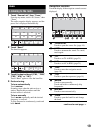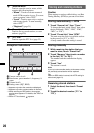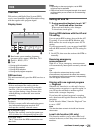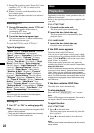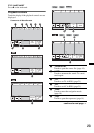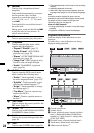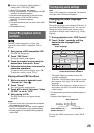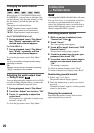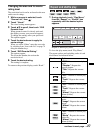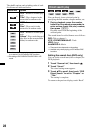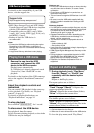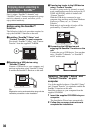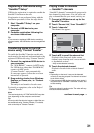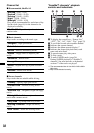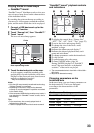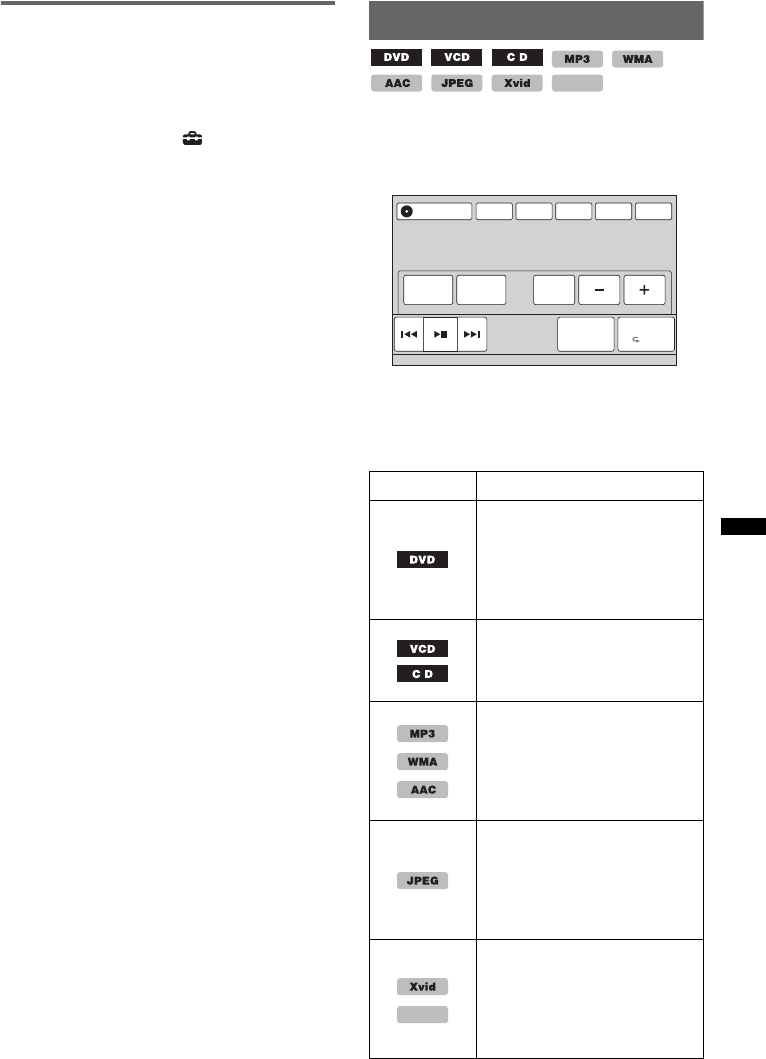
27
Changing the area and its movie
rating level
The restriction levels can be set based on the area
and its movie ratings.
1 While no source is selected, touch
“Source List,” then .
2 Touch “Visual.”
The visual setting menu appears.
3 Touch v/V to scroll, then touch “DVD
Parental Area.”
When parental control is already activated,
the display to enter your password appears.
To change the setting, enter your password.
The options appear.
4 Touch the desired area to apply its
movie ratings.
When you select “Other,” enter the area code
by selecting from “Area code list” on page 74
using the number keys.
5 Touch “DVD Parental Rating.”
The options appear.
The lower the number, the stricter the
restriction level.
6 Touch the desired rating.
The setting is complete.
To return to the previous display, touch “Back.”
Repeat and shuffle play
1 During playback, touch “Play Menu,”
then the “Repeat” or “Shuffle” box
repeatedly until the desired option
appears.
Repeat or shuffle play starts.
To close the play menu, touch “Play Menu.”
The repeat options and switching order of each
disc/format are indicated below.
Disc/format Options
“OFF”: Returns to normal play
mode.
“Chapter”: Repeats the
current chapter.
“Title”: Repeats the current
title.
*
1
“OFF”: Returns to normal play
mode.
“Track”: Repeats the current
track.
“OFF”: Returns to normal play
mode.
“Track”: Repeats the current
track.
“Album”: Repeats the current
album (folder).
“OFF”: Returns to normal play
mode.
“Image”: Repeats the current
image.
“Album”: Repeats the current
album.
“OFF”: Returns to normal play
mode.
“Movie”: Repeats the current
video file.
“Album”: Repeats the current
album (folder).
continue to next page t
MPEG-4
ATT TA AF Navi Top
Play Menu
SHUF
DVD
Control
Source List
Chapter OFF ON
Repeat Shuffle Adjust Dolby D Level 0
MPEG-4