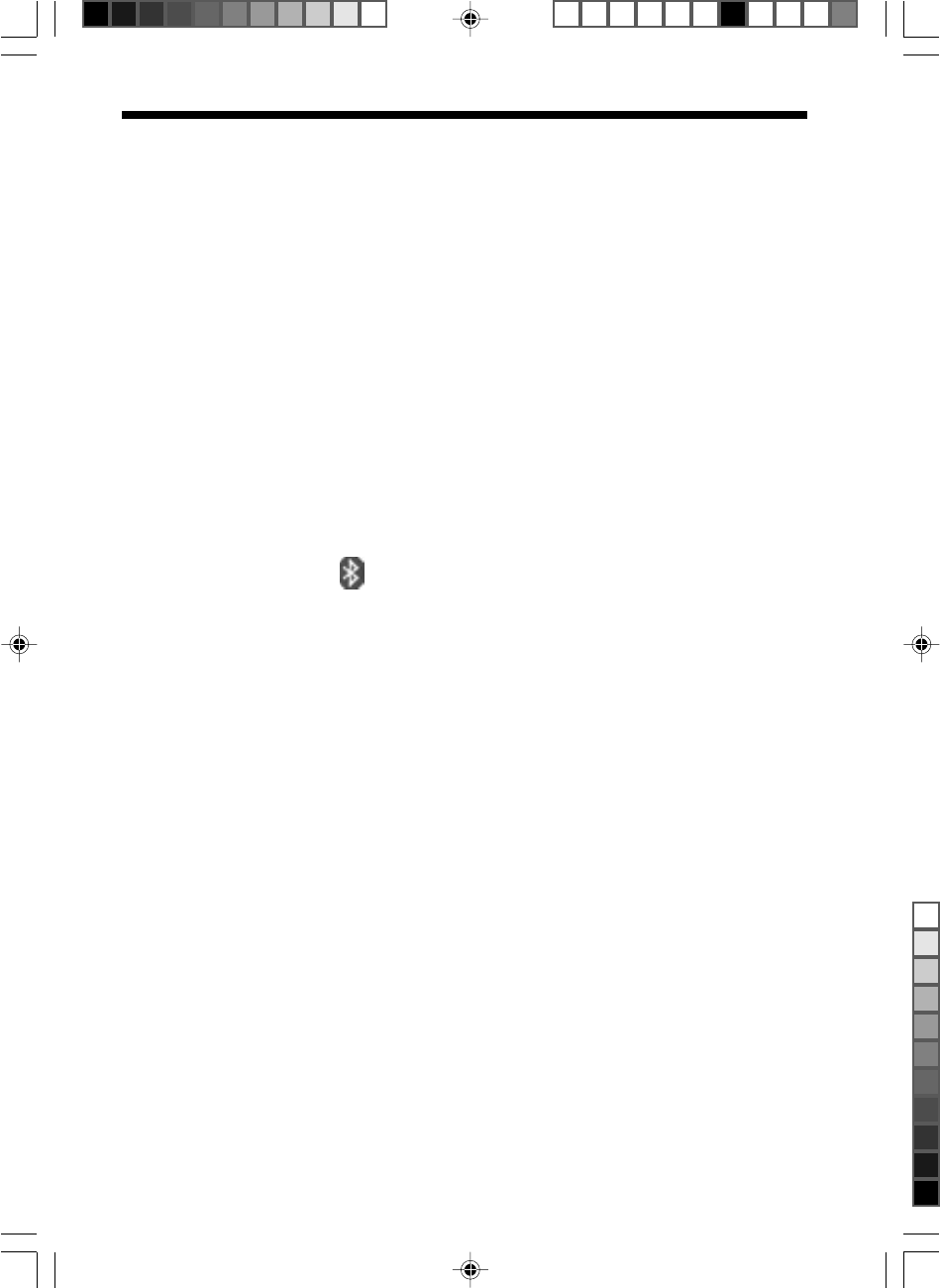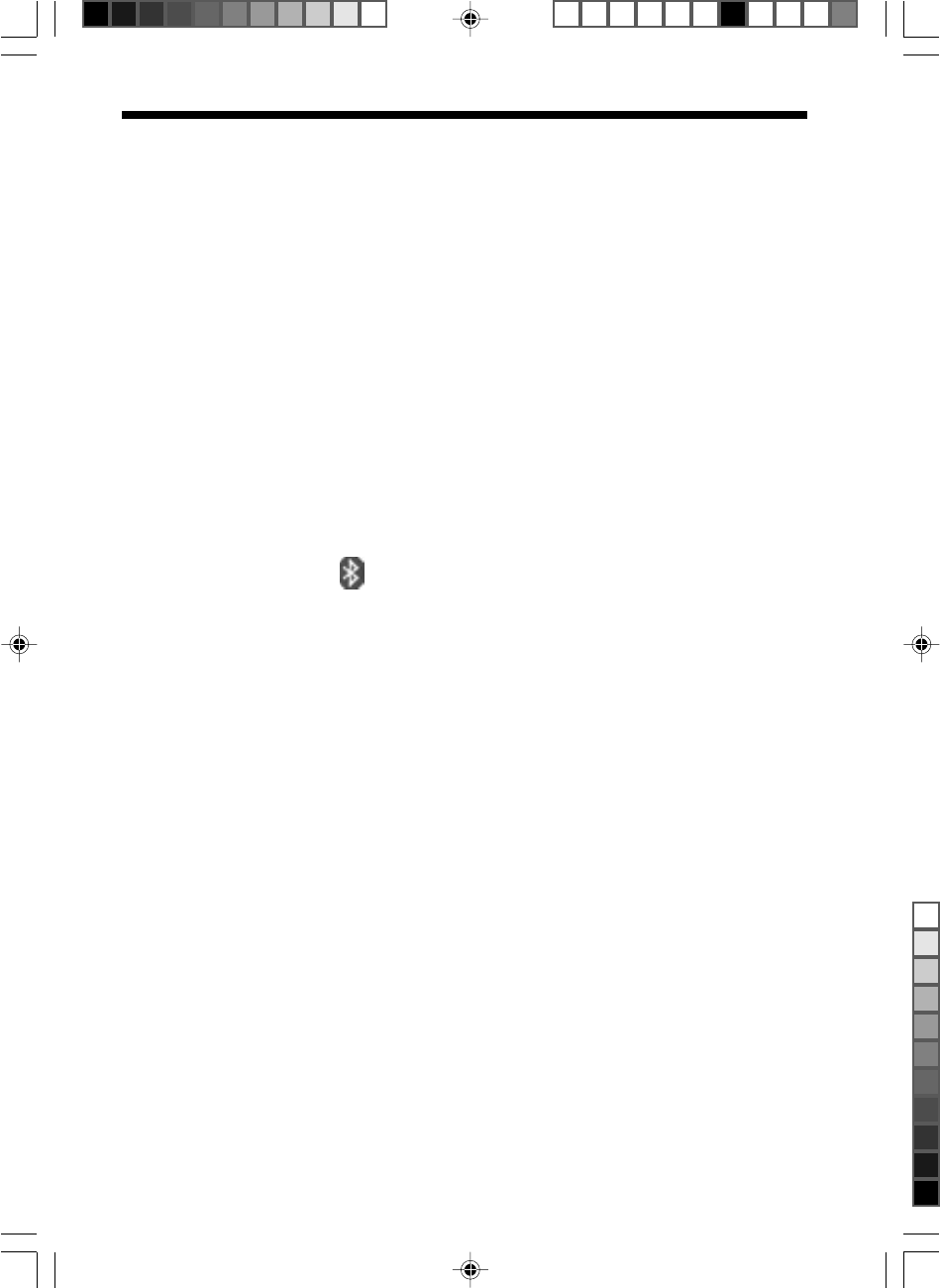
13
VGP-BGU1_2-691-136-12(1)
Checking the Current Position
You can check your current position using the “Street & Trips” software on
your computer.
1 Click “Start”, "All Programs" and then select “Microsoft Street
& Trips”.
The “Street & Trips” main screen appears.
2 Click “Tools”, “GPS” , and then select “Configure GPS
Receiver”.
GPS receiver setting screen appears.
3 Select the COM port to which Bluetooth GPS is connected
from the “Available ports” list.
z To confirm the COM port
1 Click on the task bar.
The “Bluetooth Settings” screen appears.
2 Right-click “VGP-BGU1” and click “Details”.
COM port appears on “Setting information” of the “Details” screen.
If COM port does not appear, click “scan”. After clicking “scan”, if COM port
does not appear, do the following:
1 Close the “Details” screen.
2 Delete “VGP-BGU1” on the “Bluetooth Settings” screen, and then select
“New Connection”.
3 Select “Custom Mode” and set COM port from COM1 to COM9.
4 Click “OK” in the GPS receiver setting screen.
5 Click the GPS Task Page mark on the “Street & Trips” main
screen.
“GPS Tracking” section appears on the left of the main screen.
6 Check “Track position”.
Navigation starts and the current position appears.