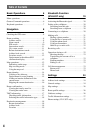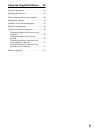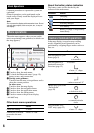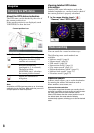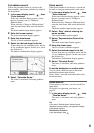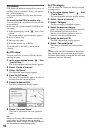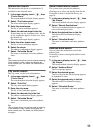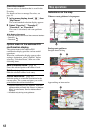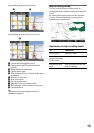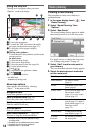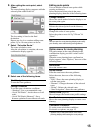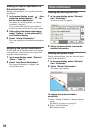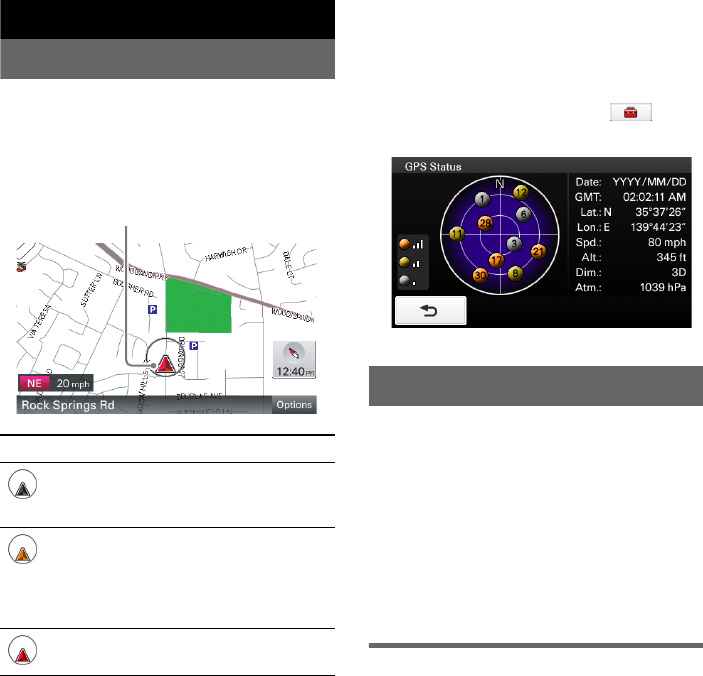
8
Navigation
Checking the GPS status
About the GPS status indication
The GPS status can be checked by the color of
the current position icon.
If the current position is not displayed, touch
VOICE/POS. to show the icon.
* Available only for NV-U83T.
Note
Acquisition of GPS signal may take up to 10 minutes,
especially for the first time. Make sure that you are in
an open space for faster acquisition.
Viewing detailed GPS status
information
Detailed GPS status information, such as the
latitude, longitude, etc., can be viewed to check if
the current position is properly calculated.
1 In the menu display, touch ,
“General,” then “GPS Status.”
Route searching
You can search for a route in various ways.
The following route search methods are
available.
• “Address search” (page 8)
• “Home search” (page 9)
• “POI search” (page 10)
• “Intersection search” (page 11)
• “City center search” (page 11)
• “Recent destinations search” (page 11)
• “Address book search” (page 11)
• “Favorites search” (page 12)
Address search
Address search allows you to set the destination
by entering the address information such as
house number, street name, etc.
Note on the state selection
The system recognizes the state you usually drive in
and sets it as default, so that you do not need to enter
the same state name at each address search.
When GPS detects that the current position is not in
the default state, the state selection display
automatically appears, allowing you to set the desired
state.
Indication Status
Signals are insufficient for
navigation (less than 3 GPS
satellites are received).
Reception temporarily
interrupted (e.g., in a tunnel).
The built-in sensor
(POSITION plus)* calculates
the current position instead.
Signals are sufficient for
navigation.
Current position icon