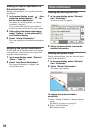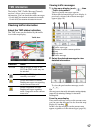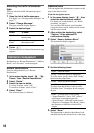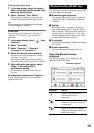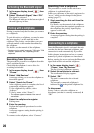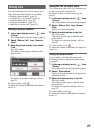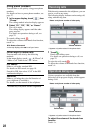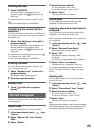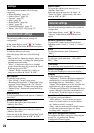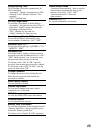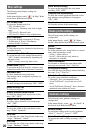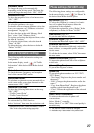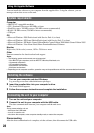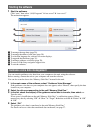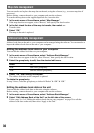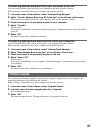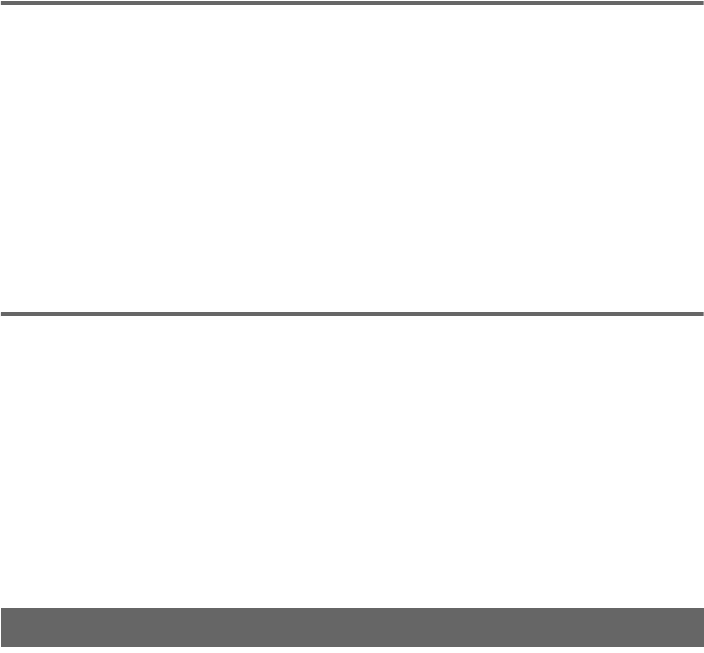
31
Transferring address book data from your computer to the unit
You can transfer address book data from your computer to the unit, using the software.
Before starting, connect the unit to your computer and start the software.
1 In the main menu of the software, select “Address Book Manager.”
2 Select “Transfer Address Book from PC to the Unit” on the left side of the screen.
If the data does not appear in the list, select “Browse,” then specify the data location.
3 Check the box(es) of the group(s)/entry(ies) on your computer.
4 Select “Transfer.”
Transfer starts.
If free space is insufficient on the unit, a notification appears. Delete unnecessary data from the unit
(page 30).
5 Select “OK.”
The address book data is transferred to the unit.
Transferring address book data from the unit to your computer
You can transfer address book data from the unit to your computer, using the software.
Before starting, connect the unit to your computer and start the software.
1 In the main menu of the software, select “Address Book Manager.”
2 Select “Save Address Book of the Unit” on the left side of the screen.
3 Check the box(es) of the group(s)/entry(ies) on the unit.
4 Select “Save to PC.”
Transfer starts.
If free space is insufficient on your computer, a notification appears. Delete unnecessary data from
your computer.
5 Select “OK.”
The address book data is transferred to your computer.
Firmware upgrade
You can download firmware upgrades from the Sony navigation support site to your computer, and
upgrade the firmware of the unit using the software.
Before starting, connect the unit to your computer and start the software.
1 In the main menu of the software, select “Upgrade System.”
2 In the list, select the latest upgrade data, then “Upgrade.”
The confirmation appears.
3 Select “OK.”
The firmware upgrade starts. The upgrade progress is displayed on the unit.