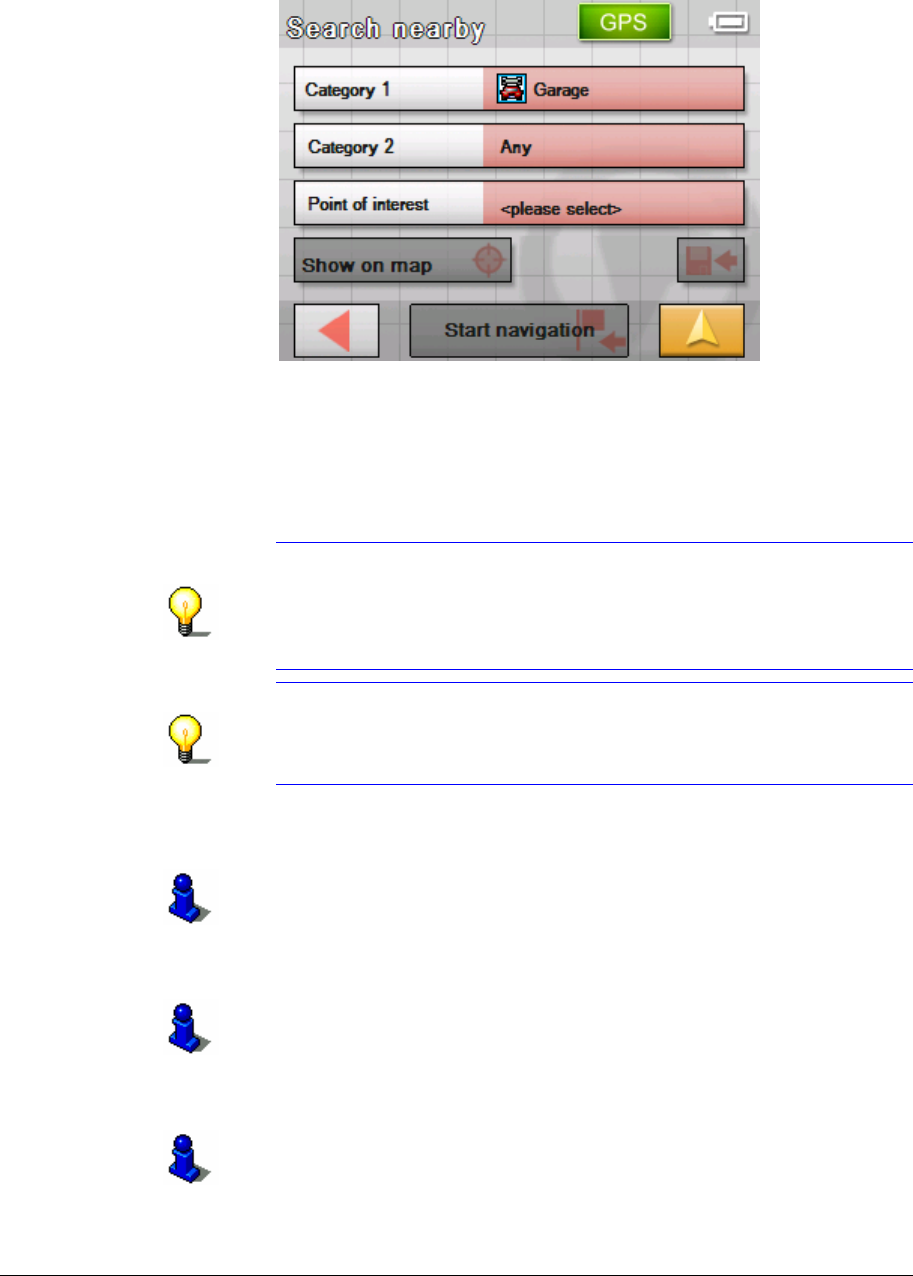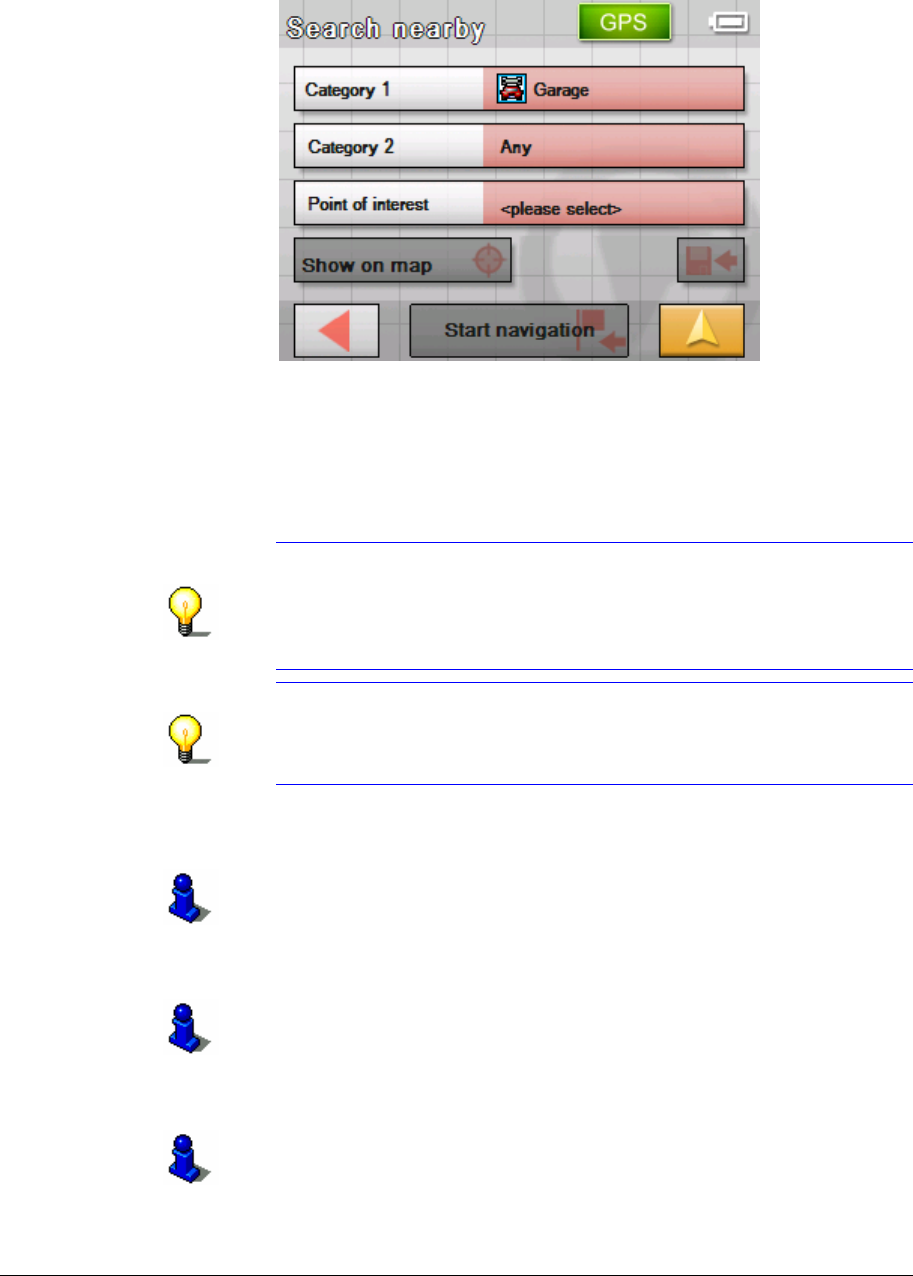
User's manual Sony Personal Navigation System
- 30 - Indicating a destination
5. Select the category (e.g. Garage) from which points of
interest should be searched. Only those categories for which
points of interest can be found near your current position will
be shown.
The POI
NEARBY GPS POSITION screen opens.
The Category 1 field shows the chosen category.
6. Tap on the Category 2 field and select the subcategory (e.g.
Audi VW Seat Skoda) under which the point of interest should
be searched. Only those subcategories for which points of
interest can be found in the current vicinity will be shown.
7. Select the correct destination from the Point of interest list
field.
Note: Initially, the points of interest will be searched for in a
very small radius around your current location. If no or
unsuitable points of interest are found then select the entry
More… You then obtain all the points of interest found in a
greater vicinity.
Note: You need not make entries into the Category 1 and
Category 2 fields. Their purpose is only to shorten the Point
of interest list. This list may become very extensive,
especially in big cities.
Start navigation Tap on the Start navigation button to commence navigation to
the specified destination.
Look this up in chapter "
Starting navigation" on page56.
Show on map Tap on the Show on map button to see the specified address on
the map.
Look this up in chapter "
Indicating several destinations (Itinerary
with stages)" on page
45.
Save Tap on the Save button to save the specified address under
F
AVORITES.
Look this up in chapter "
Saving a destination" on page 42.