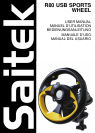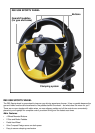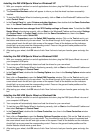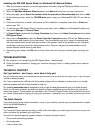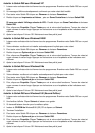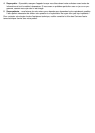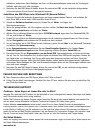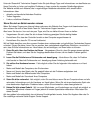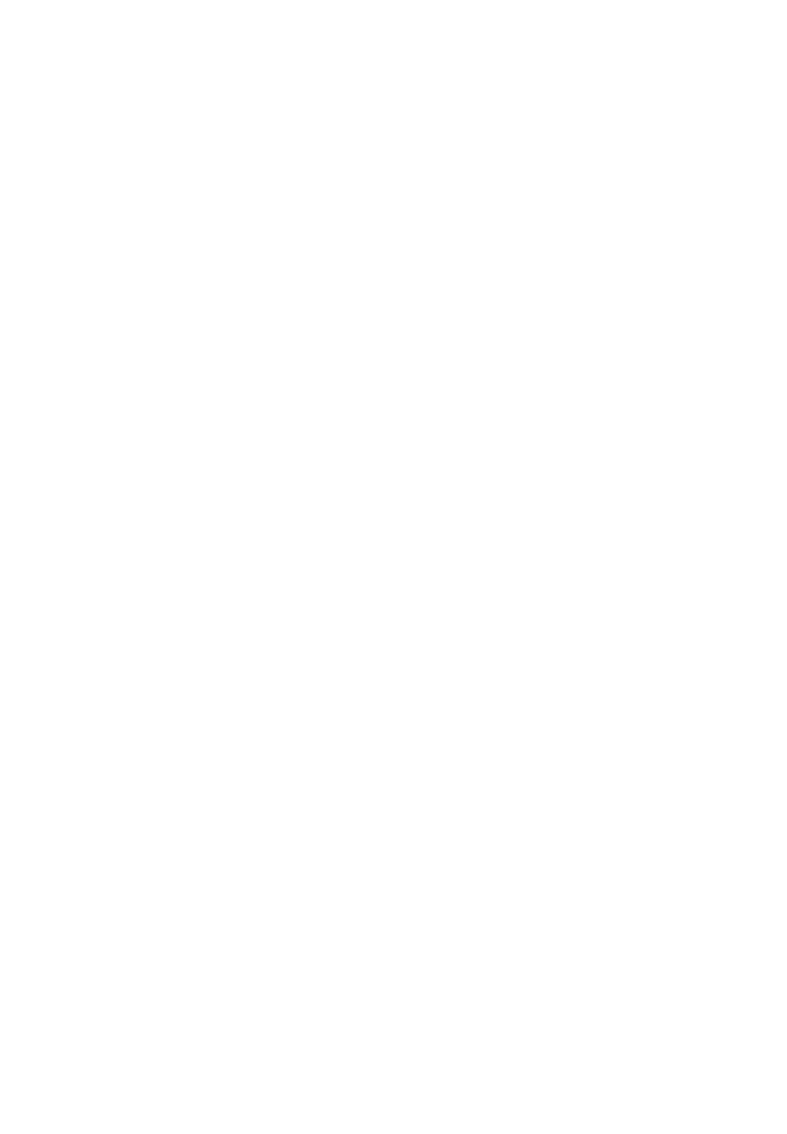
Installing the R80 USB Sports Wheel on Windows® 98 (Second Edition)
1 With your computer switched on and all applications shut down, plug the R80 Sports Wheel into one of
your computer’s USB ports.
2 When the Add New Hardware Wizard appears, click Next and follow the on-screen instructions.
3 When prompted, select Search for the best driver for your device (Recommended) and click on Next
.
4 At the following screen, select the CD-ROM drive option, insert your Windows® 98 (SE) CD and click on
Next.
5 Continue to follow the on-screen instructions until the installation is complete, then click on Finish and
remove your CD.
6 To test that your R80 Sports Wheel is functioning correctly, click on Start on the Windows® Taskbar and
then select Settings and Control Panel.
7 In Control Panel, double-click the Game Controllers icon, then in the Game Controllers
window, select
R80 Sports Wheel.
8 Next, click on Properties to open the Game Controller Properties window. Click on the Test
tab and try
out the buttons and controls of your new wheel. Turn the wheel through its full range of movement and
the cursor should reach the left and right corners of the square. Press all the buttons and the indicators
should light up as you press the corresponding control. Press on the gas and brake paddles and the
throttle indicator should move up and down.
9 After testing your wheel, click OK twice to finish. Now it’s time to load your favorite game and enjoy the
fun!
TROUBLESHOOTING
Q My computer is not recognizing the R80 Sports Wheel – what’s wrong?
A Check the cable connections. Unplug your controller and plug it back in, making certain that is securely
attached.
TECHNICAL SUPPORT
Can’t get started – don’t worry, we’re here to help you!
Did you know that nearly all the products that are returned to us as faulty are not faulty at all? They have just
not been installed properly.
So, if you experience any difficulty with this product, please visit our website or contact one of our friendly
technical support staff who will be pleased to help you.
Our website www.saitek.com is designed to help you get the best performance from your Saitek product.
And if you still have problems, we also have teams of product specialists around the world you can call for
advice and support. Contact details are provided on the Technical Support Center list provided with this prod
-
uct. Saitek is dedicated to helping you enjoy your purchase – please call us if you have any difficulties or wor
-
ries.
The Saitek Website
If you have access to an Internet connection, many of your technical queries may be answered with a simple
visit to the Saitek Website at:
www.saitek.com
The Technical Support area will provide you with all the information you need to get the most out of your con
-
troller and solve any problems you might have.
The site also contains regularly updated material, including information about:
• Current and forthcoming products
• Driver upgrades
• Links to useful sites