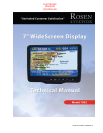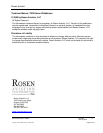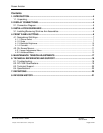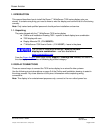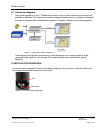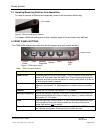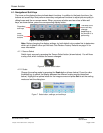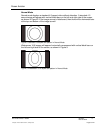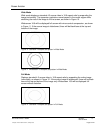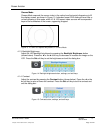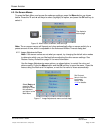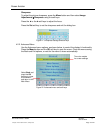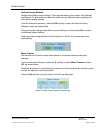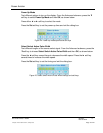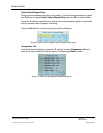Rosen Aviation
Document Number: 100923
Revision: C
Date: 9/18/08
Template: 4.2.3-6-FM; Revision A; 16 May, 2005
Page 7 of 21
4.1. Navigational Soft Keys
The icons on the display buttons indicate basic functions. In addition to the basic functions, the
buttons act as soft keys that perform secondary navigational functions to adjust picture quality in
dialog boxes and the on-screen menus. When you press a button and see a bar of blue soft
keys, as shown below, press the corresponding display button.
Figure 5 Soft key buttons
Note: Before changing the display settings, try both default color modes first to determine
which set of default colors you like best. See Restore Factory Defaults on page 14 for
more information.
4.1.1. Source Select
Switch input sources by pressing the Source Select button (shown below). You will hear
a relay click, which indicates the source changed.
Figure 6 Source select button
4.1.2. Scale
Change the scaling mode by pressing the Scale button (shown below). Press the ◄ or
the ►soft key to switch the display between the different scaling modes (described
below). Highlight the optimal mode for the image source and press Set to set the scaling
mode and exit the dialog box.
Figure 7 Scale button, settings, and soft keys
The label of the
menu soft key
changes
depending on
the function it is
performing
Basic
function
buttons
Secondary
soft keys