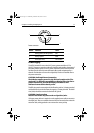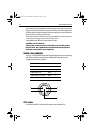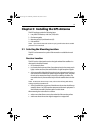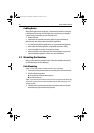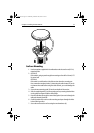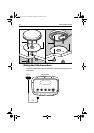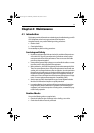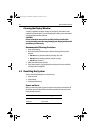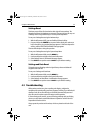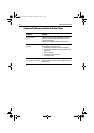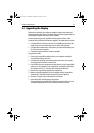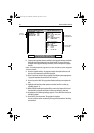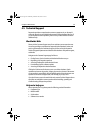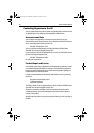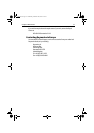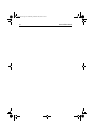Chapter 4: Maintenance 25
Settings Reset
The factory reset will set all values back to their original factory settings. The
Waypoint and Route List databases are not reset. There are two ways to carry out
a Settings Reset: using hardware keys or via the System Setup Menu.
To carry out a Settings Reset using the hardware keys:
1. With the A60 powered OFF, press and hold the left hand soft key.
2. Press and release the POWER key to power ON the display, but continue to
hold in the soft key. A countdown message appears. Continue to depress the
soft key until the RESETTING DATABASE message appears.
The reset will take place during this operation.
To carry out a Settings Reset using the System Setup Menu:
1. With the A60 powered ON, press the
MENU key.
2. Use the trackpad to navigate to the System Setup menu.
3. Select Settings Reset. A confirmation message appears.
4. Press
ENTER to accept the reset or CANCEL to quit without resetting.
Settings and Data Reset
This option returns all settings to their original factory values and deletes all
waypoints and route lists.
To carry out a Settings and Data Reset:
1. With the A60 powered ON, press the
MENU key.
2. Use the trackpad to navigate to the System Setup menu.
3. Select Settings and Data Reset. A confirmation message appears.
4. Press
ENTER to accept the reset or CANCEL to quit without resetting.
4.3 Troubleshooting
All Raymarine products are, prior to packing and shipping, subjected to
comprehensive test and quality assurance programs. However, if your A60 should
develop a fault, this section will help you to identify the most likely cause and
show the corrective action required to restore normal operation.
If, after referring to this section, you are still having problems with your Display,
contact your local dealer, national distributor or Raymarine Technical Services
Department for further advice.
Always quote the product serial numbers, which are printed on the back of the
unit.
87081.book Page 25 Wednesday, December 20, 2006 2:43 PM