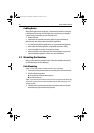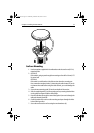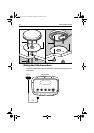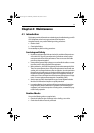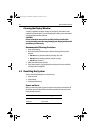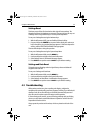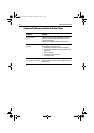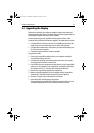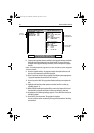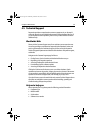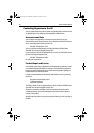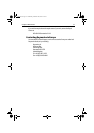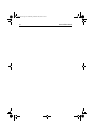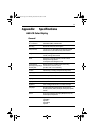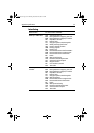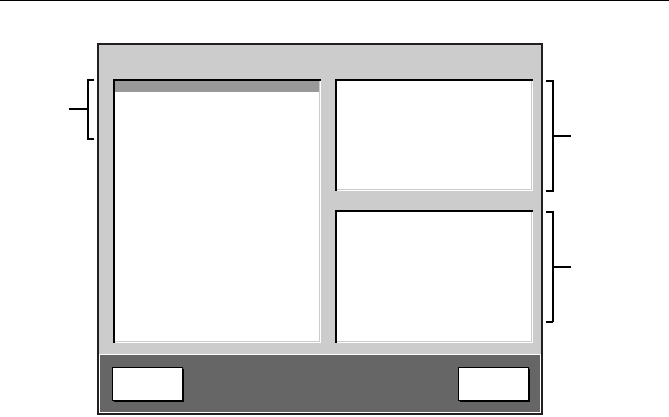
28 A60 Installation Manual
8. Compare the upgrades that are available in the Upgrade Packages Available
field with the version displayed in Local Unit Details. If a newer version is
available under Upgrade Packages Available, use the trackpad to highlight
that file.
Note:
If installing multiple files, upgrade one at a time and reboot only after all upgrades
have been installed.
9. Press the Upgrade soft key. An upgrade progress bar replaces the two soft
keys. You are prompted to confirm the upgrade.
10. Press Continue to confirm. When complete, the following message appears:
“Upgrade Completed. Press ANY KEY to Continue”.
11. Press a key on the A60. The Upgrade and Reboot soft keys now replace the
text.
12. Highlight and install any other updates as needed, one file at a time, by
repeating steps 9–11.
13. When finished installing the updated files, remove the Compact Flash card
from the A60 card reader and replace it with your Navionics chart card.
14. Press Reboot. The following message appears: “Press ENTER to Continue or
ANY KEY to Abort”.
15. Press ENTER. The unit restarts. The upgrade is complete.
You can verify the version numbers by viewing Unit Information in the Diag-
nostics Menu.
Raymarine Software Upgrade Utility
Upgrade Packages Available
A60_BTLD_UPD 2.02
A60_APP_UPD 2.28
DSM25_BTLD_UPD 2.02
DSM25_APP_UPD 2.02
Upgrade Package Details
Title: A60_BTLD_UPD
Version: 2.02
Created: 27 Oct 2006 19:07
Label: Build
Machine: LOCAL
Product: D675 A60 Display
File: A60BTLD.PKG
Local Unit Details
NAME A60 Display
FAMILY A Series
PRODUCT: D675
SERIAL#
25525532767
BOOT: V1.28
APP: V1.44
FPGA: V01.00.018
Upgrade Reboot
Use Navigation Keys to Select Upgrade
Then Press Upgrade or Enter Key
After Upgrade Remove Card and Reboot
Contents
of CF card
Details of the
highlighted file
Version status
of your A60
D9617-1
87081.book Page 28 Wednesday, December 20, 2006 2:43 PM