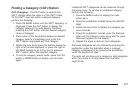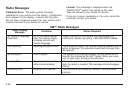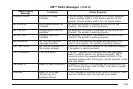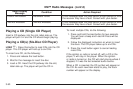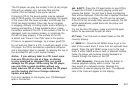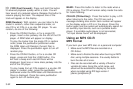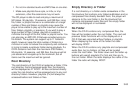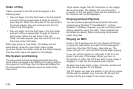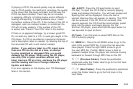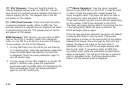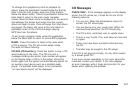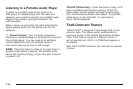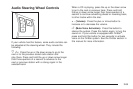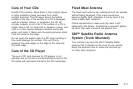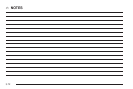If playing a CD-R, the sound quality may be reduced
due to CD-R quality, the method of recording, the quality
of the music that has been recorded, and the way the
CD-R has been handled. There may be an increase
in skipping, difficulty in finding tracks, and/or difficulty in
loading and ejecting. If these problems occur, check
the bottom surface of the CD. If the surface of the CD is
damaged, such as cracked, broken, or scratched, the
CD will not play properly. If the surface of the CD
is soiled, see “Care of Your CDs” later in this section.
If there is no apparent damage, try a known good CD.
Do not add any label to a CD, it could get caught in the
CD player. If a CD is recorded on a personal computer
and a description label is needed, try labeling the top of
the recorded CD with a soft marker instead.
Notice: If you add any label to a CD, insert more
than one CD into the slot at a time, or attempt
to play scratched or damaged CDs, you could
damage the CD player. When using the CD player,
use only CDs in good condition without any
label, load one CD at a time, and keep the CD player
and the loading slot free of foreign materials,
liquids, and debris.
If an error appears on the display, see “CD Messages”
later in this section.
Z EJECT: Press the CD eject button to eject
CD-R(s). To eject the CD-R that is currently playing,
press and release this button. You will hear a beep and
Ejecting Disc will be displayed. Once the disc is
ejected, Remove Disc will appear on display. The CD-R
can be removed. If the CD-R is not removed, after
several seconds, the CD-R will be automatically pulled
back into the player and begin playing. For the
Six-Disc CD player, press and hold the eject button for
two seconds to eject all discs.
f (Tune): Turn this knob to select MP3 files on the
CD-R currently playing.
© SEEK ¨: Press the left SEEK arrow to go to the
start of the current MP3 file, if more than ten seconds
have played. Press the right SEEK arrow to go to
the next MP3 file. If either SEEK arrow is held or
pressed multiple times, the player will continue moving
backward or forward through MP3 files on the CD.
S c (Previous Folder): Press the pushbutton
positioned under the Folder label to go to the first track
in the previous folder.
c T (Next Folder): Press the pushbutton positioned
under the Folder label to go to the first track in the
next folder.
3-65