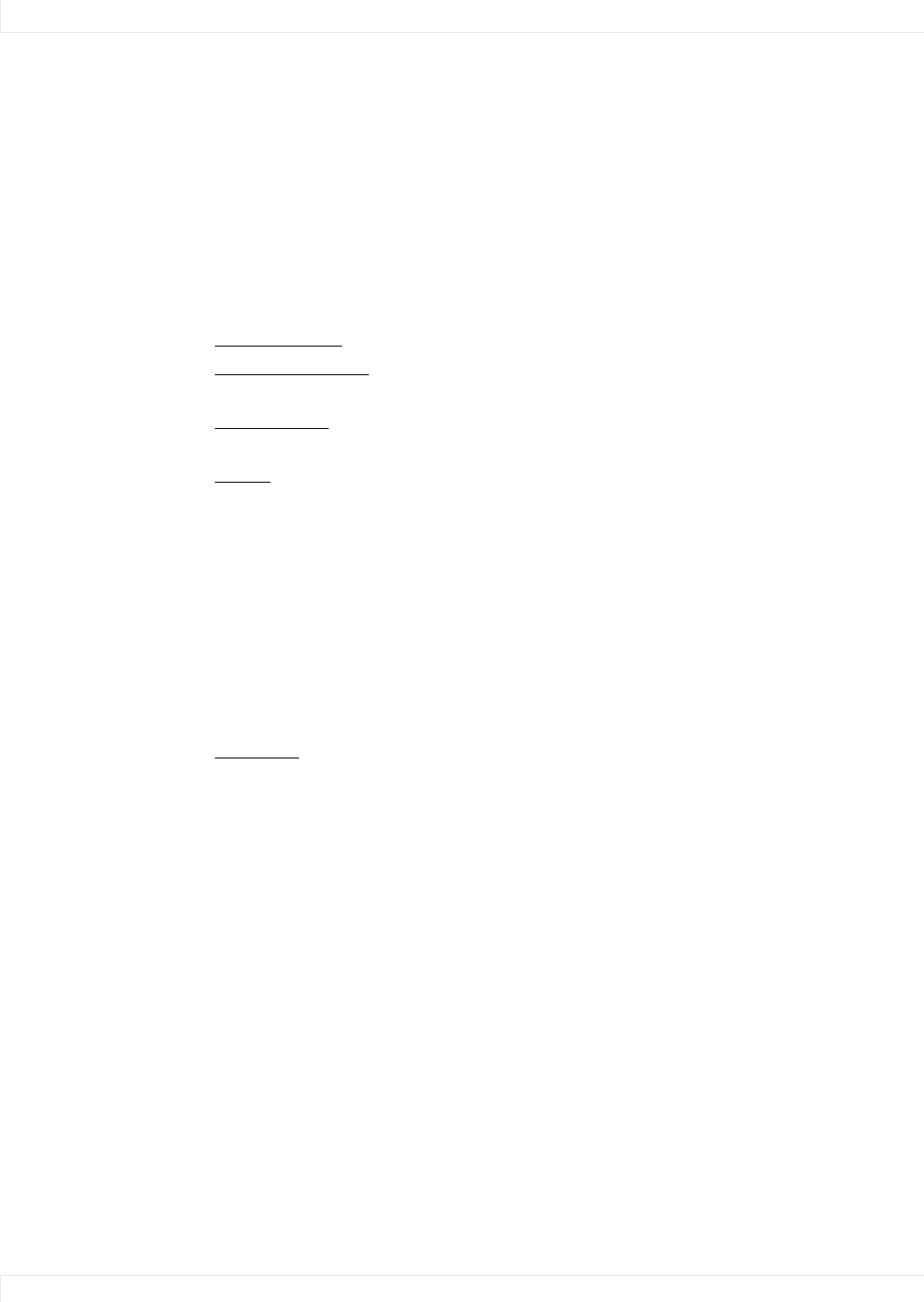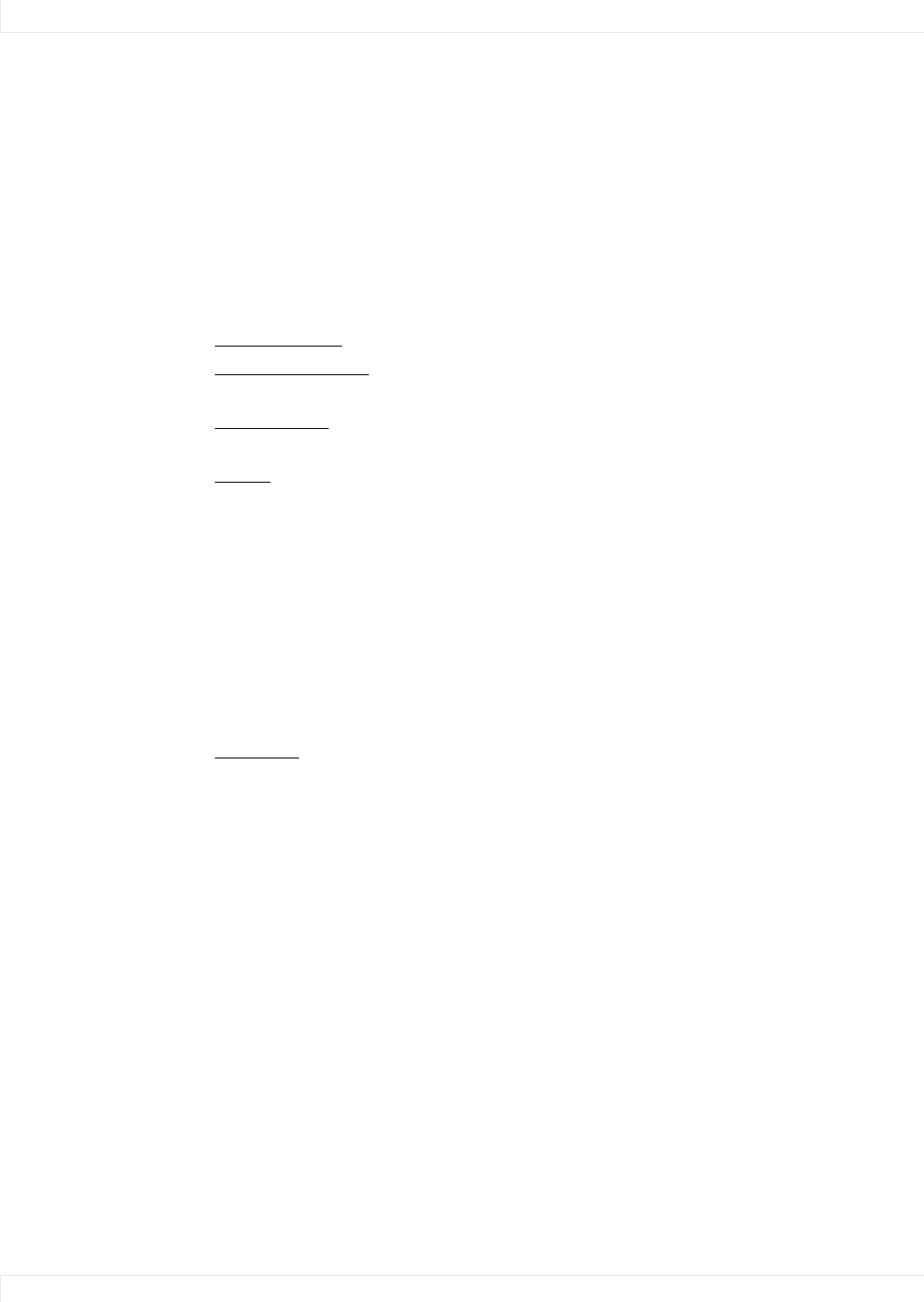
Touchscreen (PQLabs) MultiTouch Platform Content
30 PS4661T and PS5561T User Guide
Touchscreen (PQLabs) MultiTouch Platform Content
The PQLabs Software is used for troubleshooting and calibration. The different
menus are described below.
1 On the PC, select the Start menu, All Programs and then PQLabs Software.
2 Click on “MultiTouch Platform” to open the PQLabs MultiTouch Platform
window.
Touchscreen Information
• Serial Number – Displays the serial number of the connected touchscreen.
• Firmware Version – Displays the firmware version of the touchscreen selected
under the “Serial Number” dropdown menu.
• Touch Points – Displays the number of touch points for which the touchscreen
is capable.
• Status – Displays the current status of the touchscreen.
Calibration
• Calibration – Starts a 4-point calibration of the touchscreen. Perform the
programmed touchscreen calibration process. At the conclusion of the
calibration routine your touchscreen device is ready to use and will perform
with accurately positioned touch points.
• Reset Calibration – Resets calibration to factory default settings.
Utility
• Diagnose – Starts the “MultiTouchDoctor” program. This can be used to
troubleshoot issues with the touchscreen.
Options
• Default settings on options have the following programs enabled: Tuio
Support, Flash Tuio Support, Handwriting Optimization, Enable Windows
Native Touch, Enable Mouse/Keyboard Simulation, and Launch When Windows
Starts Up.
• Flexible Scan Rate is at a default setting.
Uninstalling the MultiTouch Driver
1 On the PC, select the Start menu, All Programs and then PQLabs Software.
2 Click on the MultiTouch Driver.
3 Select the Uninstall option.