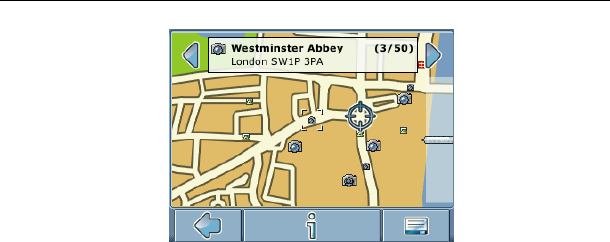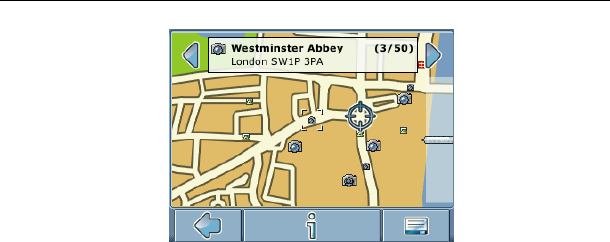
DETAILED DESCRIPTION
© gate5 AG, 2006. All rights reserved.
16
• Press the arrows next to the location’s name to switch between results.
• Press i to open a screen with details about the location.
By pressing the menu icon you access to a set of actions:
• Press Navigate to navigate to the location (see page 20).
• Press Via to use the location for routing (see page 23).
• Press Save to save the location as a bookmark (see page 19).
Press On Map to show the location on the main map.
Searching for a POI
• Press the menu icon, then select Text search.
In the search window, enter a search term (at least three characters), and start
searching by pressing the right arrow.
A list of POIs will be shown.
• Select a POI by clicking on it.
The POI will be shown on the map, as described above.
Search for a location by recent
With the By Recent button you can quickly find recently visited or looked-up
destinations.
• On the map, select the menu icon.
• On the following screen, select Find Destination.
• Select By Recent.
The list of recent items will show on the screen.
Use the up and down arrows to scroll up and down in the list.