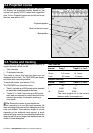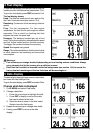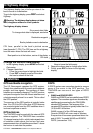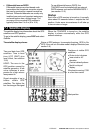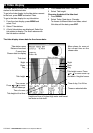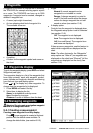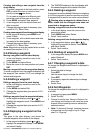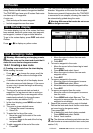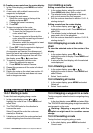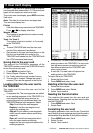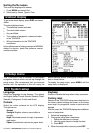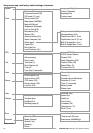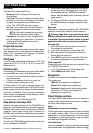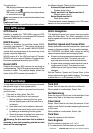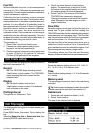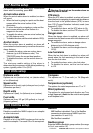23
TRACKER 5600 Installation and Operation Manual
NAVMAN
B. Creating a new route from the routes display
1 In the routes display, press MENU and select
Create
.
2 A new route, with a default name and no
waypoints, is displayed.
3 To change the route name:
i Select the route name at the top of the
display and press ENT.
ii Change the name if necessary.
iii Press ENT.
4 To insert a waypoint in the route:
i Select where the waypoint will be:
To insert the first waypoint in a new
route, select Leg 1.
To insert a waypoint at the end of the
route, select the unused leg at the end
of the list of waypoints.
Otherwise, select the waypoint to insert
the new waypoint in front of.
ii Press ENT. A list of waypoints is displayed.
Select the waypoint to use.
As waypoints are inserted, the distance and
bearing of each leg is shown automatically. If
the route has more waypoints than will fit on
the display, press or to see them.
5 To remove a waypoint from the route:
i Select the waypoint to remove.
ii Press MENU and select
Remove
.
6 Repeat this process until the route is finished.
7 Press ESC.
8 Display the route on the chart (see section 10-
2-3) and check that the route does not cross
land or dangerous water.
10-2-2 Editing a route
Editing a route from the chart
1 In the routes display, select the route to edit.
Press MENU and select
Edit on chart
.
2 The selected route is displayed on the chart,
with a circle around the first waypoint.
3 Edit the route as described in section 10-2-1 A,
starting at step 4.
Editing a route from the routes display
1 In the routes display, press
or to
highlight the route to edit. Press MENU and
select
Edit
.
2 The selected route is displayed: the route
name and a list of the waypoints.
3 Edit the route as described in section 10-2-1 B,
starting at step 3.
10-2-3 Displaying a route on the
chart
To view the selected route at the centre of the
display
1 In the routes display, press
or to
highlight the route to display. Press MENU and
select
Display
.
2 It returns to the chart display, with the selected
route displayed.
10-2-4 Deleting a route
1 In the routes display, press or to
highlight the route to delete. Press MENU and
select
Delete
.
2 Select
Yes
to confirm.
10-2-5 Deleting all routes
1 In the routes display, press MENU and select
Delete all
.
2 Select
Yes
to confirm.
10-3-1 Starting a route
To start the boat navigating along a route:
1 In the routes display, press
or to
highlight the route to use. Press MENU and
select
Start
.
2 The TRACKER asks for the direction to
traverse the route.
Select
Forward
(the order the route was
created) or
Reverse
.
3 It displays a chart with the route marked and
starts navigating from the start of the route.
10-3 Navigating a route
10-3-2 Skipping a waypoint in a route
To skip a waypoint when the boat is navigating along
a route:
In the chart display, press MENU and select
Skip
.
The TRACKER starts navigating straight towards the
next waypoint on the route.
Warning: Skipping a waypoint with the
autopilot on might result in a sudden course
change.
10-3-3 Cancelling a route
To stop the boat navigating along a route:
In the chart display, press MENU and select
Cancel route
.