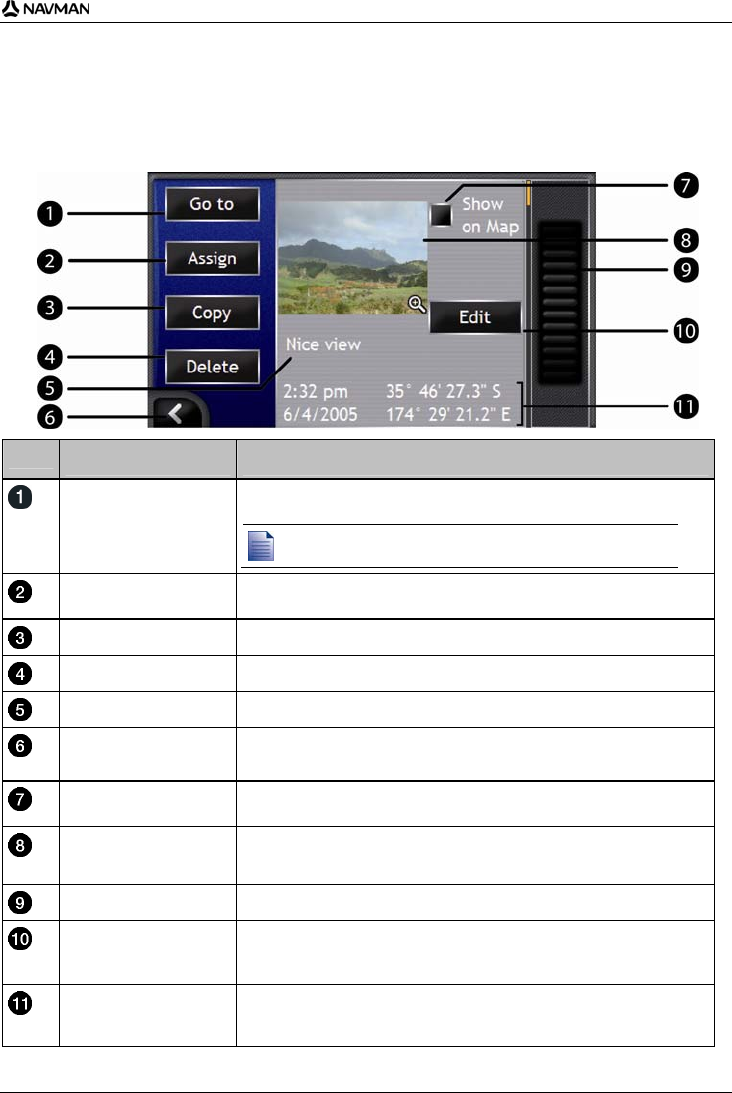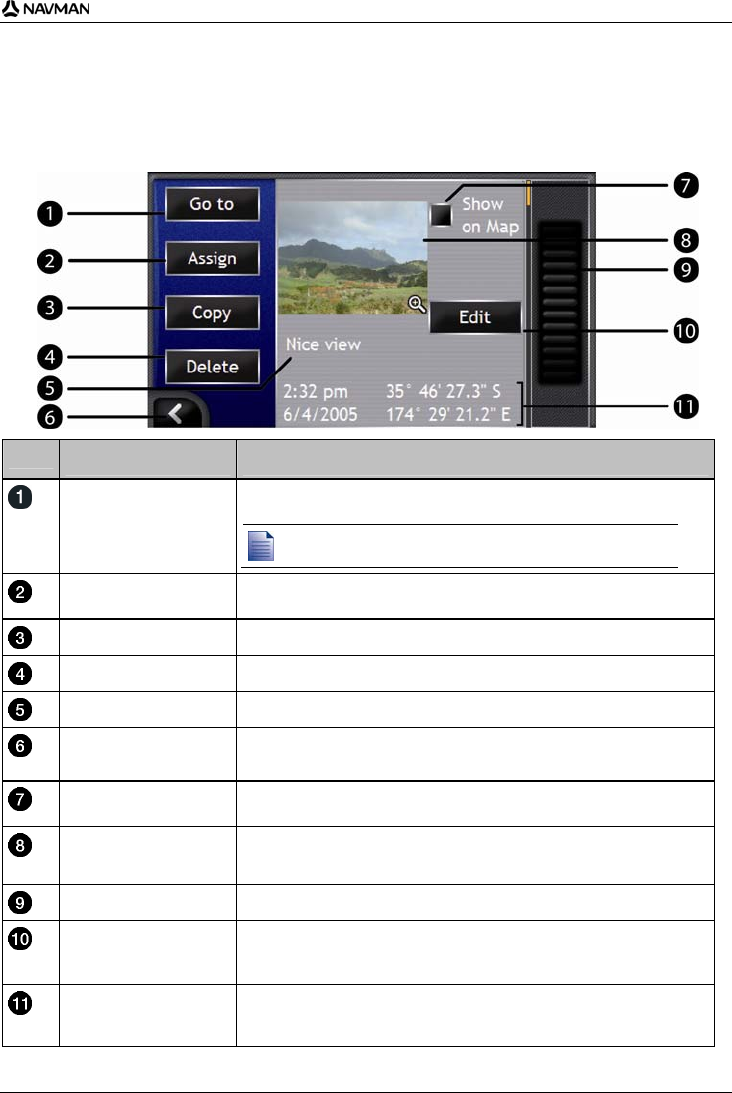
iCN 700 series | How do I use the camera?
63
Photo management
The Photo Details screen displays information about your photo. To display the Photo Details screen, tap any photo
in your Album.
Element Description
Go to Displays the Destination Preview screen, ready for you to navigate to the
location.
The Go To button is only available if GPS co-ordinates are associated
with the photo.
Assign Allows you to assign a photo to an existing Favourite; or create a new
Favourite, if GPS co-ordinates are associated with the photo.
Copy Copies a photo from the hard drive to your memory card and vice versa.
Delete Deletes a photo from the hard drive or your memory card.
Photo Title The title of the photo; tap Edit to add a title or edit the existing title.
Tap to return to your Album.
Show on Map When selected, displays an icon on the map at the location the photo was
taken.
Photo A thumbnail of the photo.
Tap to display the photo in full-screen.
Scroll Bar Tap and drag to scroll through photos stored in your Album.
Edit Allows you to create a title for a photo using the Keyboard screen.
Time / Date and
Location Co-ordinates
Displays the time and date the photo was taken; also displays the latitude
and longitude co-ordinates, if GPS co-ordinates are associated with the
photo.