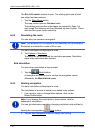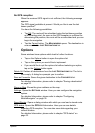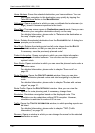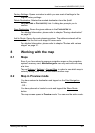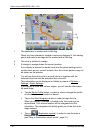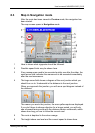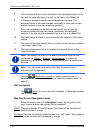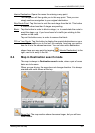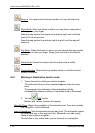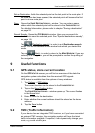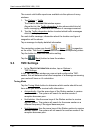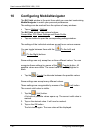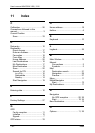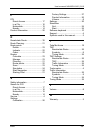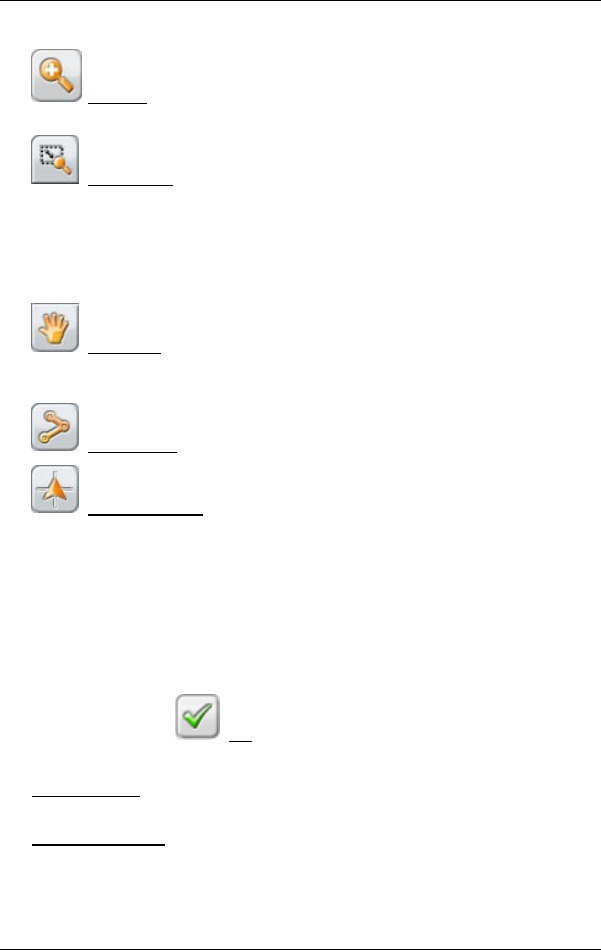
User’s manual NAVIGON 3100 | 3110
- 32 - Working with the map
Zoom In: The map section becomes smaller, but you will see more
details.
Zoom Mode: When this button is active, you can draw a map section
with the pen or your finger.
Draw the map section from upper left to bottom right. and it will then
zoom to fit the screen size.
Draw the map section from bottom right to top left, and the map will
zoom out.
Pan Mode: When this button is active, you can change the map section
with the pen or with your finger. Simply push the map in the desired
direction.
Entire Route: Zooms the map so that the entire route is visible.
Current Position: Selects the map section shown, so that the current
location is centred.
8.4.1 Working in Destination search mode
1. Tap on the point to which you wish to navigate.
The destination that you have selected appears under the cross
hairs.
The geographical coordinates of the destination and the
corresponding address is shown in the bottom third of the screen.
2. Tap the
(OK) button.
Buttons with various functions will appear:
Take Me There
: Begins the navigation to the selected point. If you are currently
in a navigation, it will be aborted.
Interim Destination
: Sets the selected point as way point. The navigation system
will then guide you to this way point first. Afterwards, you can simply
continue your original navigation.
This function is only active when you are currently in a navigation.