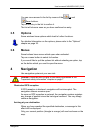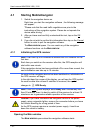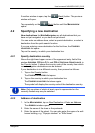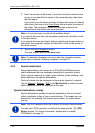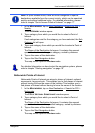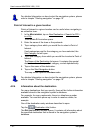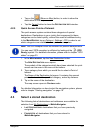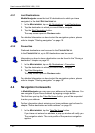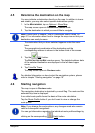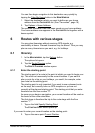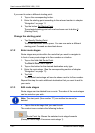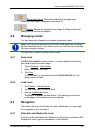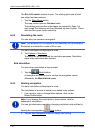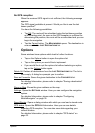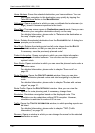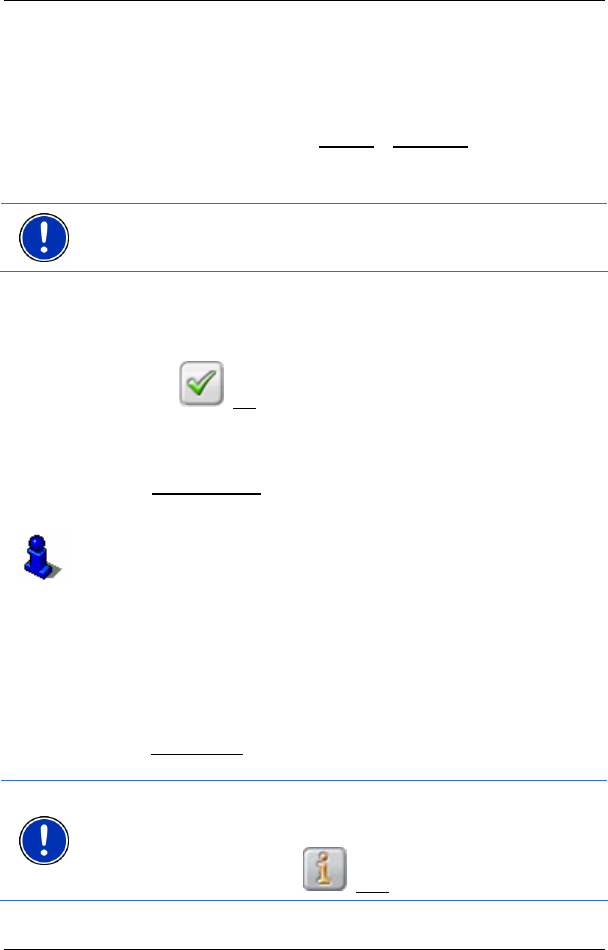
User’s manual NAVIGON 3100 | 3110
Navigation - 19 -
4.5 Determine the destination on the map
You may indicate a destination directly on the map. In addition to towns
and streets, you may also select special destinations quickly.
1. In the M
AIN WINDOW, tap on Options > Show Map.
The map screen opens in Destination search mode.
2. Tap the destination to which you would like to navigate.
Note: Please refer to chapter "
Map in Destination search mode" on
page
31 for information about how to change the map view so that your
destination can easily be seen.
The destination that you have selected appears under the cross
hairs.
The geographical coordinates of the destination and the
corresponding address is shown in the bottom third of the screen.
3. Tap the
(OK) button.
The D
ESTINATION ON MAP window opens. The detailed address data
of the selected destination are displayed in the left-hand upper
corner.
4. Tap Take Me There
.
The map screen opens in Preview mode.
For detailed information on how to start the navigation system, please
refer to chapter "
Starting navigation" on page 19.
4.6 Starting navigation
The map is open in Preview mode.
The navigation destination is depicted by a small flag. The route and the
estimated trip time is displayed.
A so called route profile forms the basis of the route calculation.
Tap the Route Profile
button if you don't want to view or change the
route profile.
Note: If you change the route options, any changes made also remain
valid for subsequent navigations.
You can get information regarding the individual route profile settings by
clicking on the corresponding
(Help) button.