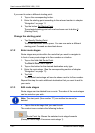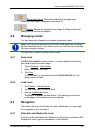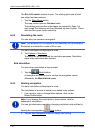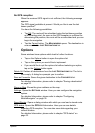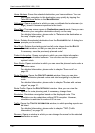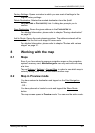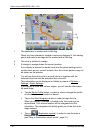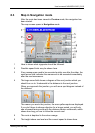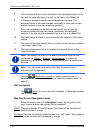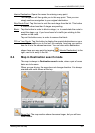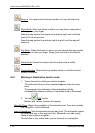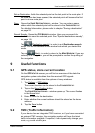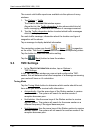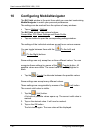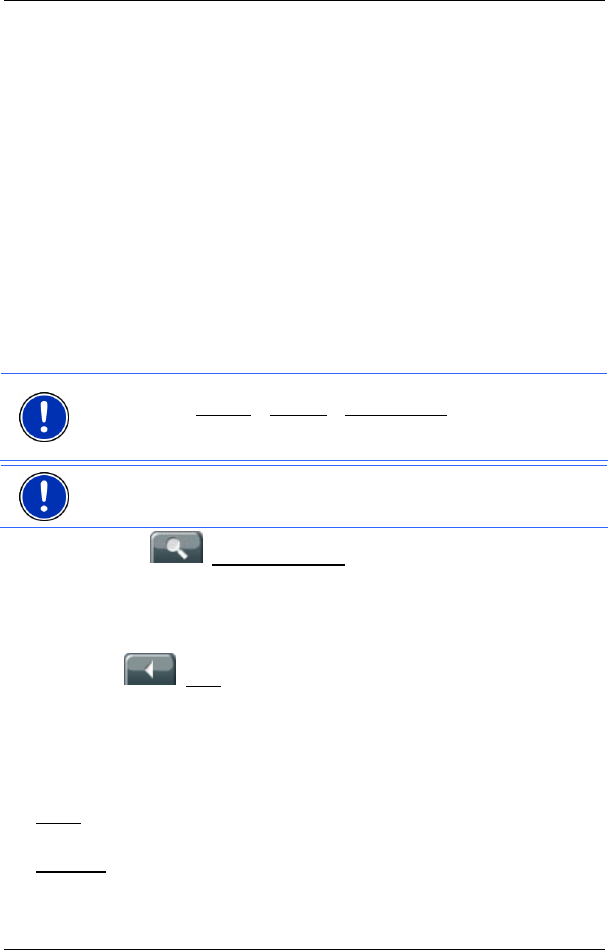
User’s manual NAVIGON 3100 | 3110
- 30 - Working with the map
7 The remaining distance to the destination, the estimated duration of the
trip, and the estimated time of arrival can be seen in the Total field.
8 A
triangle in orange shows the current position on the map. The
displayed sector of the map changes continually to show your current
position centred on the map whenever possible.
9 If you are navigating a route with several stages, you will see the
remaining distance to the next interim destination, the estimated
duration of the trip, and the estimated time of arrival in the Next field.
10 The traffic lanes that lead to your destination are depicted in the colour
orange.
11 The name of the route section that you need to drive onto next is shown
in the upper street field.
12 The name of the street you are currently driving on is shown in the
lower street field.
Note: The displays for many of the above mentioned areas can be
configured via Options
> Settings > Basic Settings. A number of
displays only work when the corresponding information is available on
the map.
Note: If you tap on the large arrow field, then the current route
instruction will be repeated.
Tap the (Destination search) in order to view the map in
Destination search mode (See "
Map in Destination search mode" on
page
31).
Quit navigation
Tap (Back), in order to end the navigation. A dialog box prompts
you to confirm.
Map functions in Navigation mode
When the map is open in the Navigation mode, tap any point on the
map. Various buttons with options will be displayed.
2D/3D
: Changes between 2D and 3D mode. The symbol of the currently set
mode is shown in orange.
Day/Night
: Changes the display mode between "day" and "night". The symbol of
the mode currently set is displayed in orange.