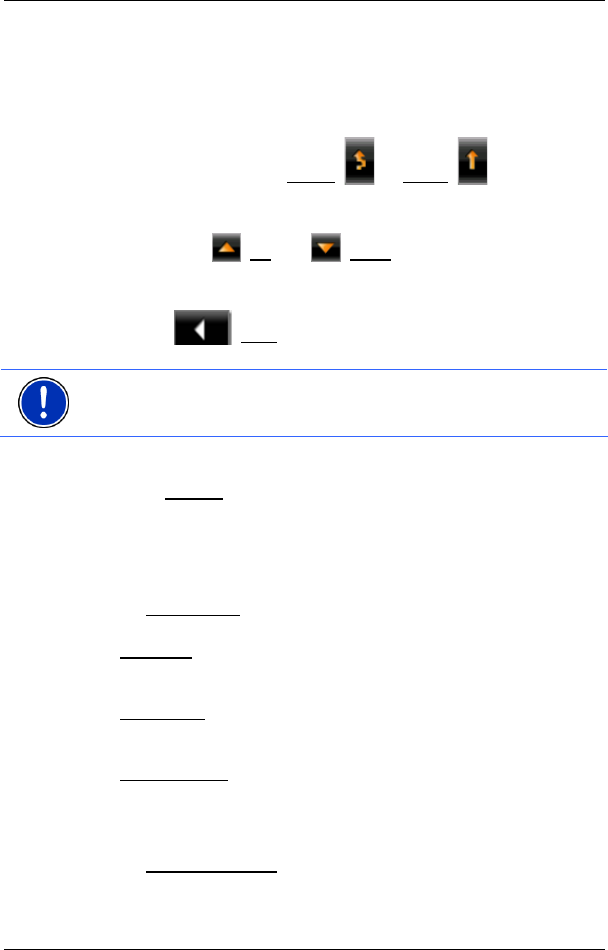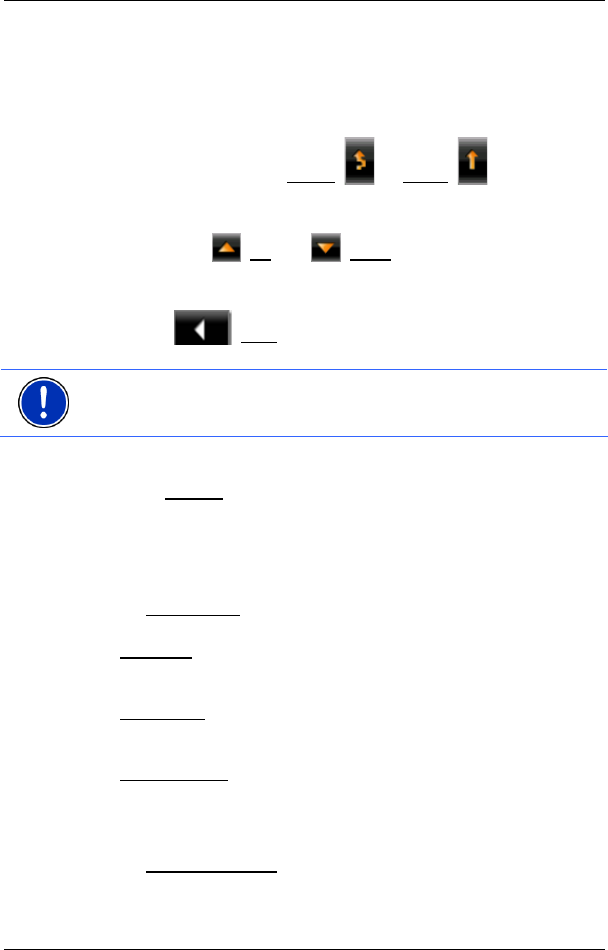
User’s manual NAVIGON 12xx | 22xx
- 50 - Navigation
calculated for this obstruction, then the position of the message in the
list is indicated.
5 Here the reported obstruction is displayed as a traffic sign.
6 Here the affected road is indicated.
7 Here you can see on which section of the road the obstruction lies.
8 The navigation system can Detour
( ) or Ignore ( ) congestion on
the route. The button shows the active status.
► Tap on the button to select the alternative setting.
You can use the
(Up) and (Down) buttons to scroll in the list of
messages.
► Tap on a message to display this information in detail.
► Tap on (Back) in order to close the TRAFFIC INFORMATION
window again.
Note: Most radio stations report only traffic obstructions in their own
state. You should therefore always tune into a station from the state in
which you currently find yourself. (Refer to "
Tuning Mode" on page 50)
TMC Settings
► In the Settings window, tap on TRAFFIC INFORMATION.
In the TMC
SETTINGS window you can set the TMC traffic station and
configure whether the reception of a traffic message concerning your
route should affect your route planning and if so how.
Tuning Mode
Tap on Tuning Mode
and select a method for selecting the TMC radio
station.
► Automatic: You can use the arrow keys in the station area to select
another station. The system will search for another station if
reception becomes poor.
► Hold station: You can use the arrow keys in the station area to
select another station. The system will search for the same station
on a different frequency if the signal becomes poor.
► Hold frequency: You can use the arrow keys in the station area to
select another frequency. The system will not search for another
station if reception becomes poor.
Recalculate Route
Tap on Recalculate Route
and select how new traffic messages
concerning your route are to be used.