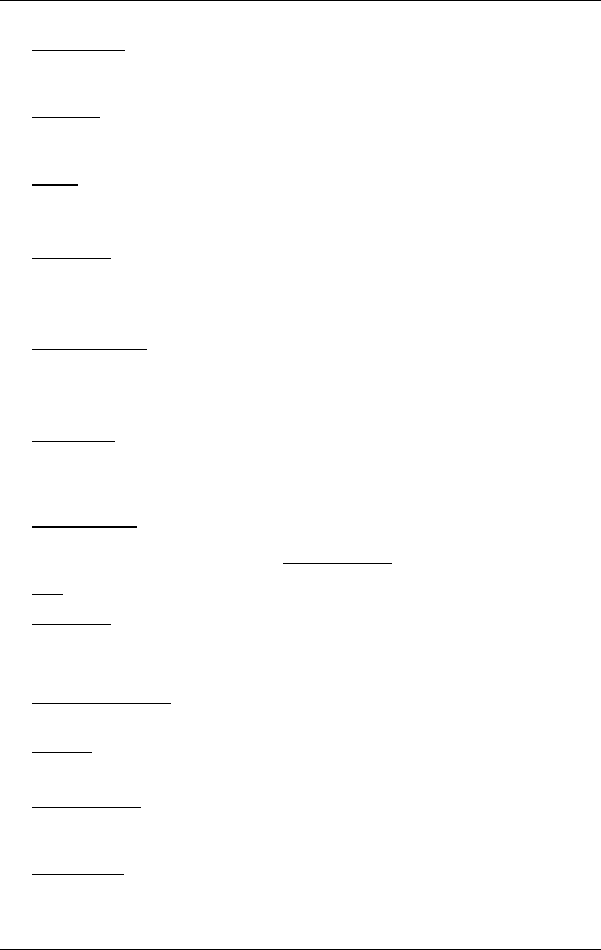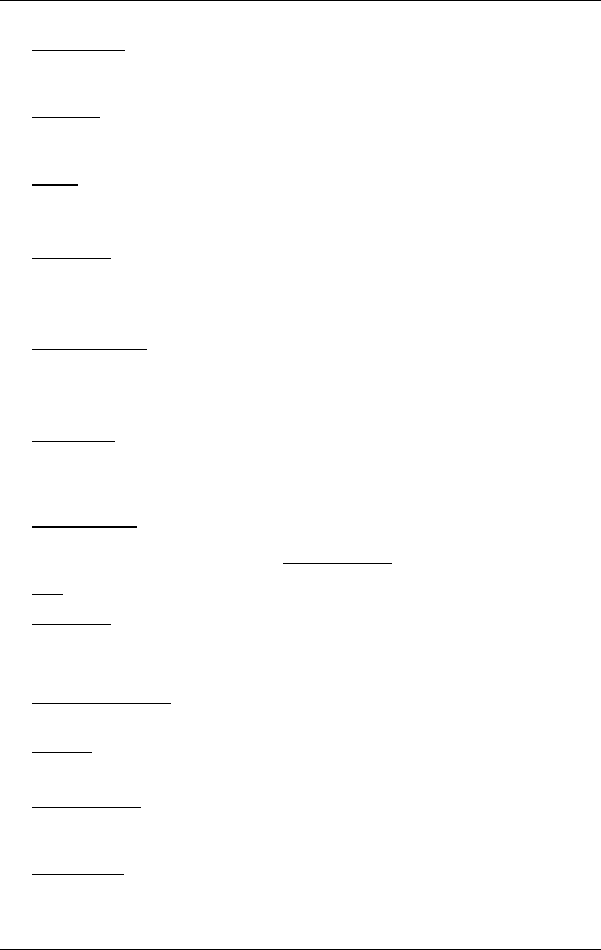
User’s manual NAVIGON 12xx | 22xx
Navigation - 37 -
Add to Route: Opens the route planning. The selected address will be entered
as the starting point of a new route. (Refer to "
Multi-leg routes" on
page
32.)
Delete All
: Deletes all destinations in the list (LAST DESTINATIONS list or
F
AVOURITES list, depending on where you opened the options). The list
is then empty. A dialog window prompts you to confirm deletion.
Delete
: Deletes the selected destination from the LAST DESTINATIONS or
F
AVOURITES list or the selected route from the SAVED ROUTES list. A
dialog window prompts you to confirm deletion.
Direct Help
: Opens a window in which you can find in quick and uncomplicated
manner the addresses and phone numbers of offices in your direct
vicinity that can be useful in emergencies. (Refer to "
Direct Help" on
page
46)
Factory Settings
: Resets all settings to the as-delivered state. Routes and
saved destinations are deleted. The software is re-started and behaves
as if started for the first time after being purchased. (Refer to "
Switching
on the NAVIGON 12xx | 22xx" on page
16.)
GPS Status
: Opens the GPS STATUS window. Here you can see details
regarding GPS reception. You can also save the data of your current
location. (Refer to "
GPS Status, saving the current location" on
page
46.)
Home Address
: Saves the selected destination as your home address. You can
then always start navigation to this destination very quickly by tapping in
the N
AVIGATION window on Take Me Home.
Map
: Shows the selected address on the map.
New Route
: Deletes the starting point and all route points from the ROUTE
PLANNING window so that you can plan a new route.
If necessary, save the previously planned route!
Product Information
: Here you are shown the version numbers and copyright
details of the hardware and software.
Rename
: Opens a window in which you can change the name for the selected
destination or route.
Route Planning
: Opens the ROUTE PLANNING window. Here you can plan
routes, manage planned routes and start navigation on a planned route.
(Refer to "
Multi-leg routes" on page 32.)
Route Profile
: Opens the ROUTE PROFILE window. Here you can view the
options for route planning and, if necessary, change them.