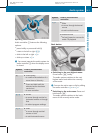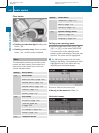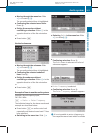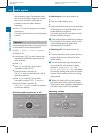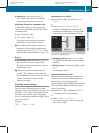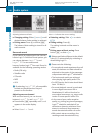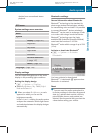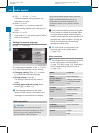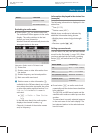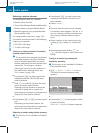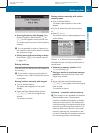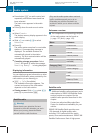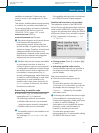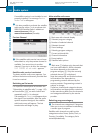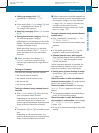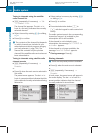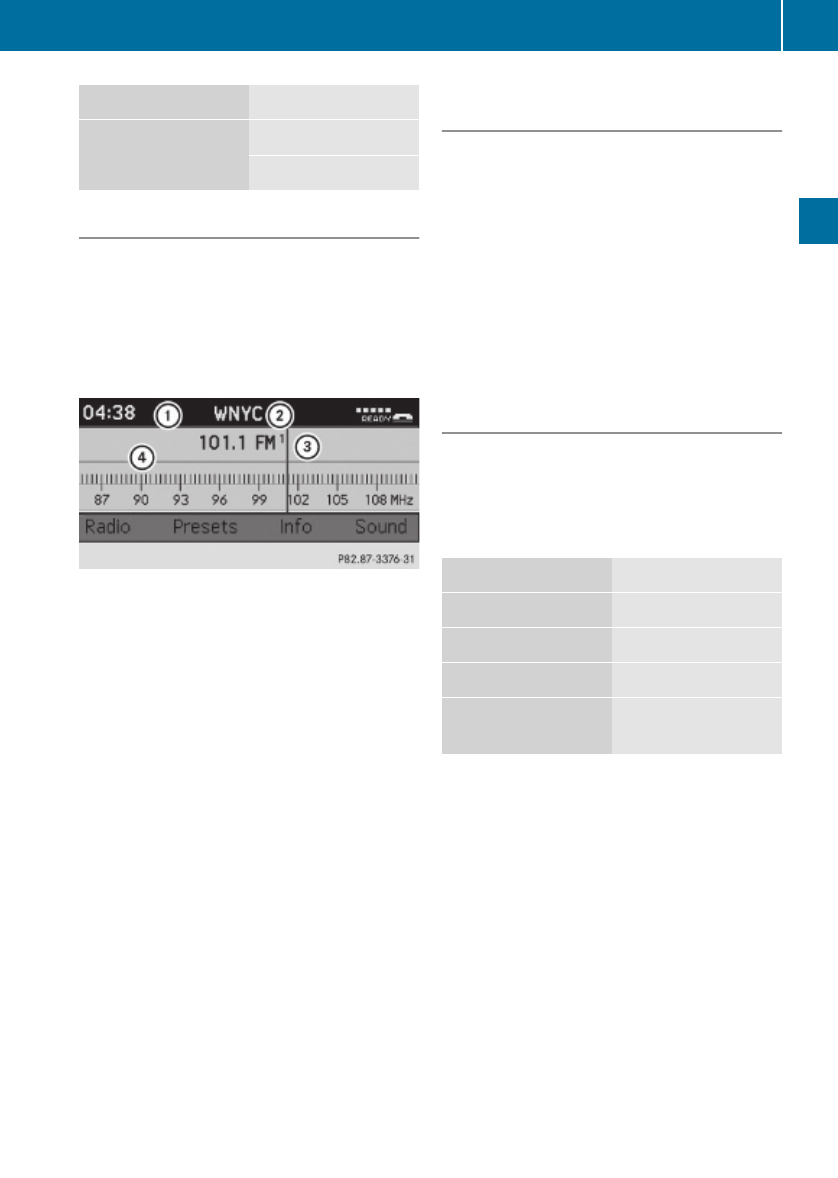
Menu Function
Balance/Fader
Surround Sound
Switching to radio mode
X
Press button $ on audio control unit.
The radio basic menu appears in the audio
display. The radio switches to the last
station you have listened to.
Weather Band will automatically tune to the
strongest station in the area.
Illustration: Radio mode in FM wave band
:
Status line
;
Station name or other information from
the station
=
Station frequency and stored position
?
Main area with wave band
i
Station name or other information ;,
available for the FM wave band, can only be
seen when the station transmits the name
or other information and the function Show
Station Info in the Radio menu is
activated.
X
$ Q Radio Q Show Station
Info
In the WB wave band, the audio system
displays the channel number, e.g.
Channel 6, instead of the station names
and/or frequency.
Information displayed in the status line
(example)
The following information is displayed in the
status line:
R
Time (04:38)
R
Station name (WNYC)
Mobile phone readiness is indicated by
additional information being shown:
R
Mobile phone network signal strength
r
R
Receiver symbol ¢ ö
Calling up wave bands
You can select FM, AM, and WB wave bands
as well as the Sat mode (Y page 152). When
you have selected the Sat mode, pressing
button $ will switch back to FM radio
mode.
Wave band Frequency
FM 87.7......107.9 MHz
AM 530.......1710 KHz
WB (Weather Band) Weather channels
Satellite radio Satellite radio
channels
X
Press button $ on audio control unit
repeatedly until the desired wave band has
been selected.
The FM, AM, and WB wave bands and the
satellite radio mode are called up one after
another.
The wave band currently selected appears
in the main area of the audio display. The
last selected station in the selected wave
band is heard.
Audio system
149
Controls in detail
204_AKB; 5; 23, en-US
d2ureepe, Version: 2.11.8.1
2009-07-16T17:54:06+02:00 - Seite 149
Z