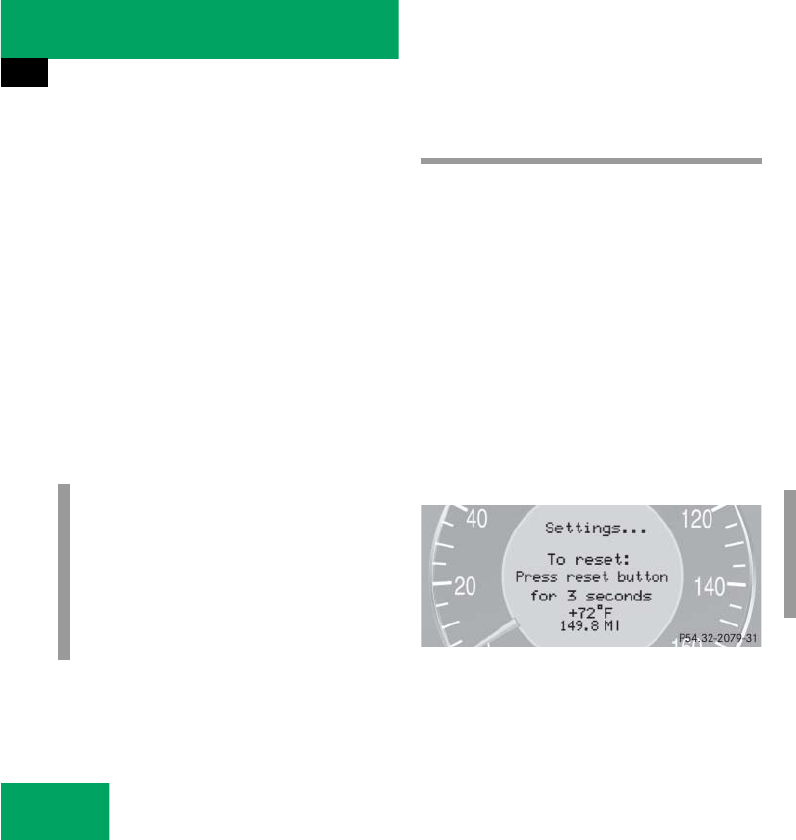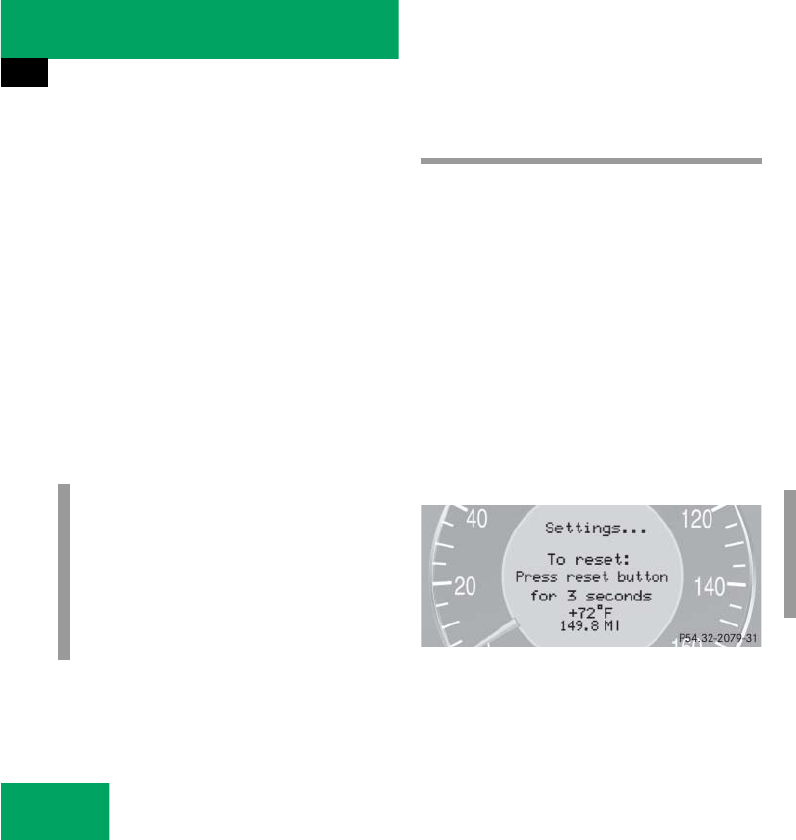
154
Controls in detail
Control system
̈ Press button k or j.
The stored messages will now be dis-
played in the order in which they have
occurred. For malfunction and warning
messages, see “Vehicle status messag-
es in the multifunction display”
(
୴ page 367).
Should the vehicle’s system record any
conditions while driving, the number of
messages will reappear in the multifunc-
tion display when the SmartKey in the
starter switch is turned to position 0 or re-
moved from the starter switch.
Settings menu
In the
Settings
menu there are two func-
tions:
ț The function
To reset: Press reset
button for 3 seconds
, with which you
can reset all the settings to the original
factory settings.
ț A collection of submenus with which
you can make individual settings for
your vehicle.
̈ Press button è or ÿ repeatedly
until the
Settings
menu is seen in the
display.
Resetting all settings
You can reset all the functions of all sub-
menus to the factory settings.
̈ Press the reset button in the instru-
ment cluster (
୴ page 24) for approxi-
mately three seconds.
In the display you will see the request
to press the reset button again to con-
firm.
̈ Press the reset button again.
The functions of all the submenus will
reset to factory settings.
i
The vehicle status message memory
will be cleared when you turn the
SmartKey in the starter switch to
position 1 or 2. You will then only see
high priority messages in the multifunc-
tion display (
୴ page 367).
i
The settings you have changed will not
be reset unless you confirm the action
by pressing the reset button a second
time.