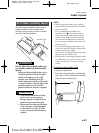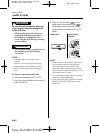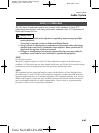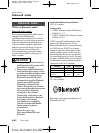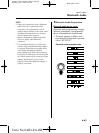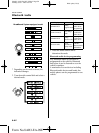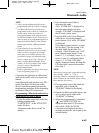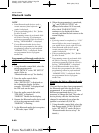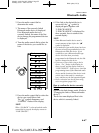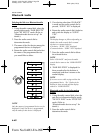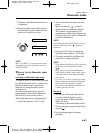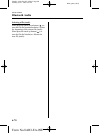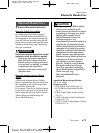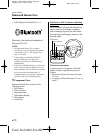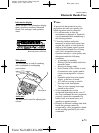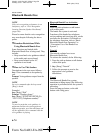Black plate (297,1)
2. Press the audio control dial to
determine the mode.
3. The name of the currently linked
Bluetooth audio device is displayed.
If no Bluetooth audio device is
currently linked, the name of the first
device among the programmed devices
is displayed.
4. Turn the audio control dial to select the
name of the device you would like to
link.
Device name 1
Device name 2
Device name 3
Device name 4
Device name 5
Device name 6
Device name 7
5. Press the audio control dial to select the
device you would like to link .
The “
” symbol disappears, and
“PAIRING” flashes in the display.
NOTE
When “GO BACK” is selected and the audio
control dial is pressed, the display returns to
“LINK CHANGE”.
6. If the link to the desired device is
successful, the “
” symbol is
displayed again, together with
“LINK CHANGED”.
“LINK CHANGED” is displayed for
three seconds, then it returns to the
normal display.
NOTE
l
Some Bluetooth audio devices need a
certain amount of time before the “
”
symbol is displayed.
l
If a hands-free type mobile phone has been
the most recently programmed device, the
Bluetooth unit links this device. If you
would like to use a Bluetooth audio type
device which has been previously
programmed to the Bluetooth unit, the link
must be changed to this device.
l
If an error occurs while trying to link a
device, “Err” flashes in the display for
three seconds, and the display returns to
“LINK CHANGE”. If this occurs, check the
programming status of the Bluetooth audio
device and the location of the device in the
vehicle (not in the trunk or a metal-type
box), and then try the link operation again.
l
Device selection can also be done using
voice recognition (page 6-85).
How to confirm the device currently
linked
Switch to the link-change mode. (Refer to
“Changing the link to a Bluetooth audio
device”)
The device name displayed first is the
device which is currently linked.
Interior Comfort
Bluetooth Audio
6-67
Mazda3_8AR3-EA-09E_Edition2 Page297
Monday, June 1 2009 1:18 PM
Form No.8AR3-EA-09E