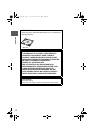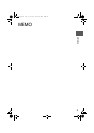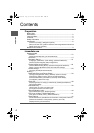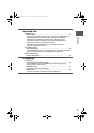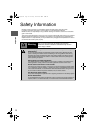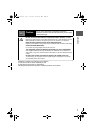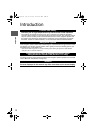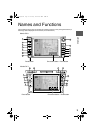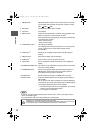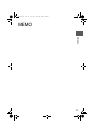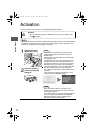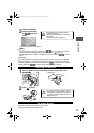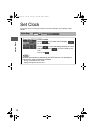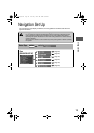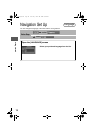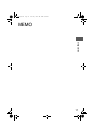10
Before Use
Navigation
Set Up
RDM-TMC
If
necessary
Rear View
Monitor
1. FM/AM button: FM/AM broadcast reception. Each time the button is pressed,
the reception mode switches through three reception modes:
FM 1 FM 2 AM.
2. SAT button: SIRIUS digital satellite radio reception.
3. CD button: CD playback.
4. MEDIA button: Image and Sound playback is possible using a portable video
player connected to an external input terminal.
*1
Sound playback is possible using an audio player connected to
an external input terminal.
*1
AUX1: External sound
AUX2: External image
5. LOAD/EJECT button: CD loading and ejection.
If the display is left in the lowered position for a certain period
of time, a beep sound is heard and the display closes
automatically.
6. NAVI button
*2
: Display of the navigation screen and the vehicle's present
location.
7. MENU button
*2
: Menu screen display (various settings).
8. RTN button
*2
: Button used to return to the previous screen.
9. DISP button: Screen brightness/contrast mode selection and adjustment
display.
10.POWER/VOLUME button: The volume can be adjusted by turning the dial. Turn the audio
unit off by pressing the dial.
11.TUNE/SEEK button: Performs tuning (short press) and searching (long press) in
FM/AM mode. Performs track skip (short press) and fast-
forward/reverse (long press) in CD mode.
12.SCAN button: Performs scanning operation in FM/AM and CD modes.
13.AUDIO button: Audio unit-related operation screen display (preset display of
FM and AM).
The on-screen touch button "SOUND" is constantly displayed
at the bottom of the audio unit-related screen for displaying the
sound quality adjustment screen when selected.
*1
: The external input terminal is not equipped on your vehicle
because it is not standard equipment.
*2
: For navigation unit operation
Note
lIf there is no response after selecting the on-screen button, remove your finger from the
screen and select it again.
lOn-screen buttons that cannot be operated are not illuminated.
Select the on-screen button lightly with your finger.
Selecting the on-screen buttons using objects that have a hard or sharp end such
as a ball point pen or mechanical pencil could cause a malfunction.
Caution
'<C)%FSSO4EKI8LYVWHE]1EVGL41