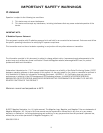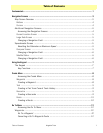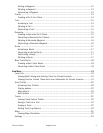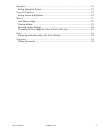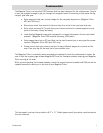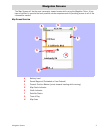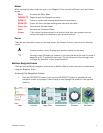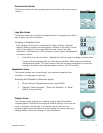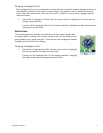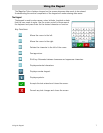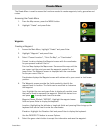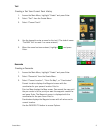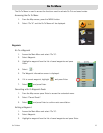Navigation Screens 5
Current Location Screen
The Current Location Screen provides general information about your current
location.
Large Data Screen
This screen allows you to view four navigation fields in a large type face that is
easy to read, even from a distance.
Changing a Navigation Field
Each navigation field can be customized to display latitude, longitude,
heading, bearing, distance to next waypoint, distance to the end of a route,
time to next waypoint, time to complete the route, time of day, date,
destination, cross track error (XTE), elevation, current speed, average speed
or maximum speed.
1. Press Enter to access the fields. Highlight the field you want to change and press Enter.
A screen will be displayed with all of the options available. (Note that some fields are
displayed with dashes. This can be due to the data not being computed as you are not
moving or the data is only displayed when a route or a Go To is active.)
Speedometer Screen
This screen displays your current speed, your maximum speed and two
odometers in a large easy-to-read type.
Resetting the Odometer or Maximum Speed
1. While viewing the Speedometer screen, press MENU.
2. Highlight “Reset Odometer”, “Reset Trip Odometer” or “Reset
Speed” and press Enter.
Compass Screen
The Compass screen displays your heading using an easily identifiable
compass graphic. Outside the compass the relative direction of the sun and
moon is displayed. Additionally, if you have an active route, an icon
representing your next destination is shown making it simple to align your
heading marker (inside the compass) to your destination.