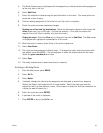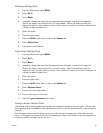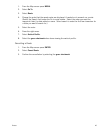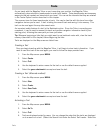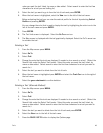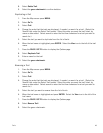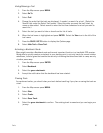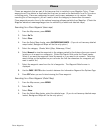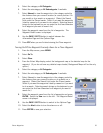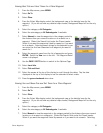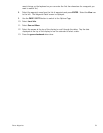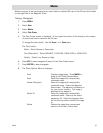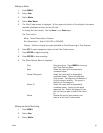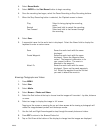Media 57
4. Select Record Audio.
5. Select ENTER or the Start Record button to begin recording.
6. Once the recording has begun, select the Pause Recording or Stop Recording buttons.
7. When the Stop Recording button is selected, the Playback screen is shown.
8. Select Save.
9. A sequential name for the audio track is displayed. Select the Name field to display the
keyboard to enter a custom name.
Browsing Photographs and Videos
1. Press MENU.
2. Select View.
3. Select Media.
4. Select Browse > Photos and Videos.
5. Select the Sort button at the top to choose how the images will be sorted – by date, distance
or name.
6. Select an image to display the image in full screen.
Tapping on the screen or pressing the up and down arrows while viewing a photograph will
rotate the image between portrait and landscape modes.
7. Use the Left and Right Arrow keypad to step through the saved photos and videos.
8. Press ESC to return to the Browse Photos list.
9. Tap on Grid View at the bottom of the display to change how the images are displayed.
Play Select to being playing the recording
audio.
Rewind Select and hold to rewind the recording.
Fast Forward Select and hold to fast forward through
the recording.
Save Saves the audio track with the name
displayed.
Create Waypoint Saves the audio track with the name
displayed. Opens the Waypoint Save
screen. The waypoint information is for
your current location. The movie is
attached to the waypoint.
Attach To Saves the audio track with the name
displayed. Opens up the saved waypoints
list. Select the waypoint from the list that
you want to attach the movie to.