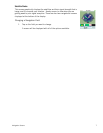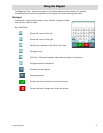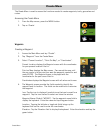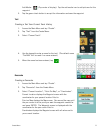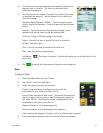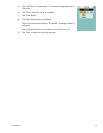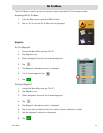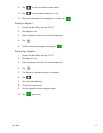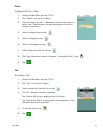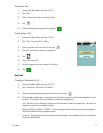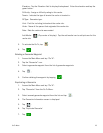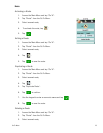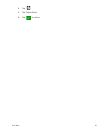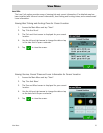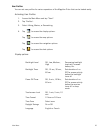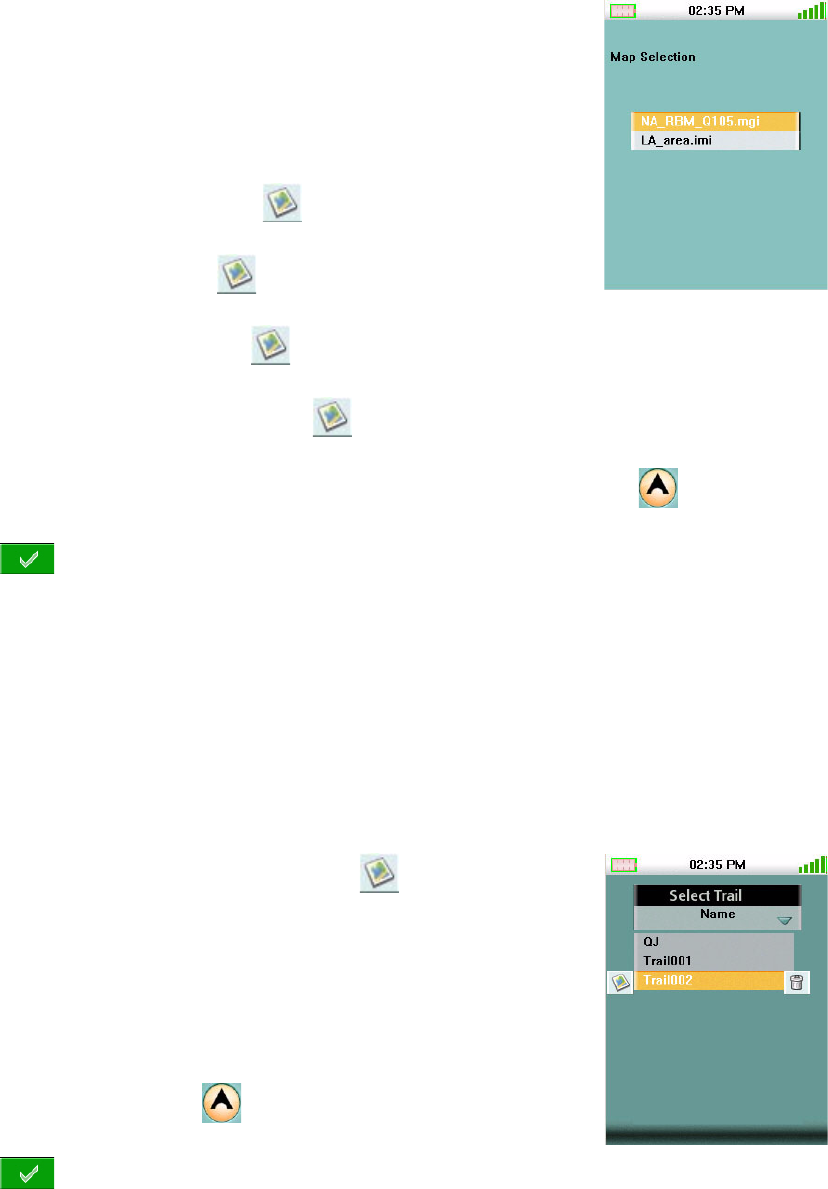
GoTo Menu 16
Places
Creating a Go To to a Place
1. Access the Main Menu and tap “Go To”.
2. Tap “Places” from the Go To Menu.
3. Select the map to be used. (Basemaps contain limited places to
select from. Detailed maps include a wide variety of points of
interest to be chosen.)
4. Select a detailed map and tap ,
5. Select a category and tap ,
6. Select a subcategory and tap ,
7. Select a place from the list and tap ,
8. The Place Information screen is displayed. To activate the Go To, tap .
9. Tap .
Trail
Activating a Trail
1. Access the Main Menu and tap “Go To”.
2. Tap “Trail” from the Go To Menu.
3. Select a saved trail from the list and tap .
4. The Trail Information screen is displayed.
Tap ‘View on Map’ to get a graphical view of the trail.
Tap ‘View Vertical Profile’ to get a graphical representation of the
elevation levels found on the trail.
5. To activate the trail, tap .
6. Tap .