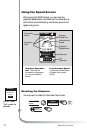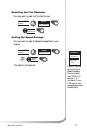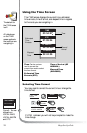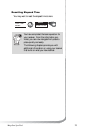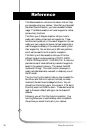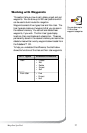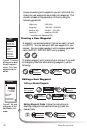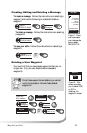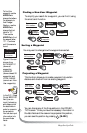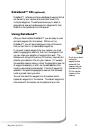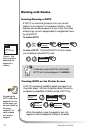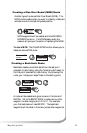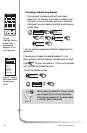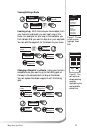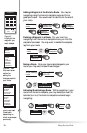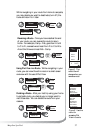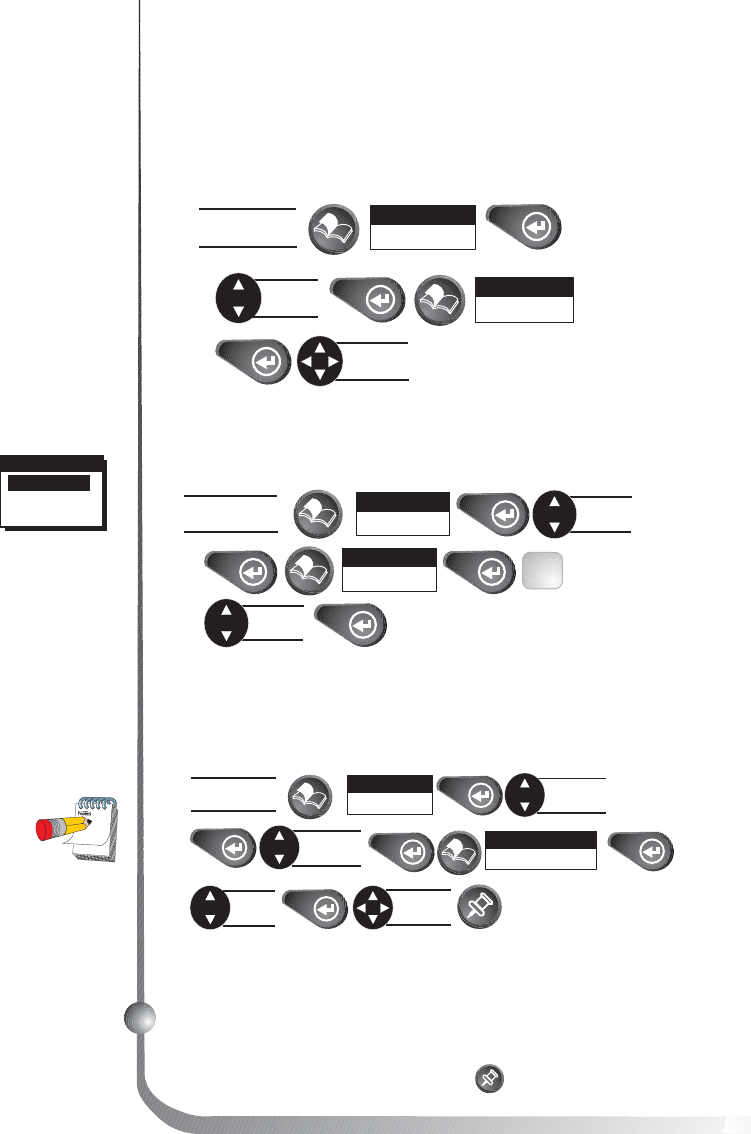
30 Magellan SporTrak
Sorting a Waypoint
You may want to change how the waypoints are sorted.
WPT SORT
ALPHABETIC
NEAREST
ICON/NAME
Figure A. You can
choose from
ALPHABETIC
(shows all
waypoints),
NEAREST
(shows closest 20
waypoints) and
ICON/NAME
(cannot sort Non-
User waypoints).
Finding a Non-User Waypoint
To simplify your search for a waypoint, you can find it using
the smart scroll function.
To find the
waypoint use the
ARROWs to
change the letters.
For example, to
find Dodger
Stadium, use the
ARROWs to
change the first
letter to “D”.
Then use the
ARROWs to find
the second letter,
“O”. Continue
until the name is
found.
Projecting a Waypoint
This function allows you to create a waypoint at a certain
distance and direction from an existing waypoint.
You can change any of the three sections in the PROJEC-
TION screen. Once you have the necessary information in
the data fields and the receiver has projected the position,
you can save the position by pressing [MARK].
In the G.C. (Great
Circle) BRG/DST
field, you can
input the bearing
and distance into
the data fields in
order to compute
the projection.
You can also input
information into
the coordinate
fields.
From any
NAV screen
Select
WAYPOINTS
Select
SORT WPT
Select
FIG
.
A
Select
category
From any
NAV screen
Select
waypoint
Select
WAYPOINTS
Select
PROJECTION
Make
changes
Select
category
Select
field
Select
FIND
From any
NAV screen
Select
WAYPOINTS
Select
category
Find
waypoint