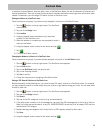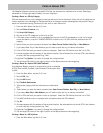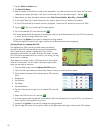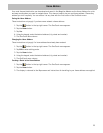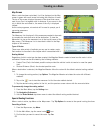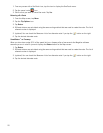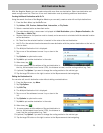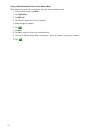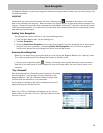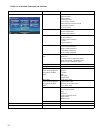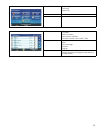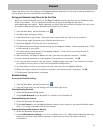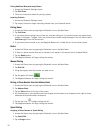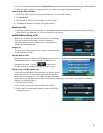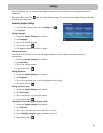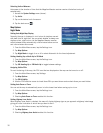28
Voice Recognition
The Magellan Maestro includes voice recognition software providing a means by which you can control many of the
functions hands-free.
IMPORTANT
Screens that can accept voice commands will have a listening icon displayed at the bottom of the screen
when voice commands can be given. When the screen first appears there is a slight delay before commands can
be given. A beep will prompt you when commands will be accepted. Additionally, ‘listening’ is paused while route
directions are being spoken. You need to wait until the route voice command ends and you are prompted with the
beep before giving commands.
Enabling Voice Recognition
Voice Recognition can be turned on or off from the Settings menu.
1. From the Main Menu screen, tap the Settings icon.
2. Tap Voice Recognition.
3. Checking Enable Voice Recognition turns on the voice recognition function permitting you to access some
functions with voice commands. Unchecking Enable Voice Recognition turns off the voice recognition
function and removed the Voice Recognition button from the Map screen.
Accessing Voice Recognition
Before you can begin issuing voice commands you must first put the Magellan Maestro into “listening” mode.
This is done by pressing the Voice Recognition button on the Map screen.
1. Tap the voice recognition button . The Say a Command screen appears waiting for voice commands.
Note that if you have turned off Voice Recognition from the Settings menu, the voice control button is not
displayed.
“Say a Command”
After accessing the Say a Command screen (see above “Accessing
Voice Recognition”), you can begin issuing commands to the
Magellan Maestro. The Say a Command screen displays those
functions that are available for voice commands.
Say the phrase indicated by the buttons displayed and you will
begin performing the desired function.
When lists of POIs or addresses are displayed you will notice a
faded number in each item in the list. Say that number to access
the item in the list.