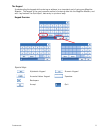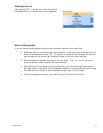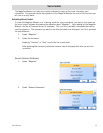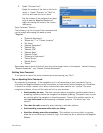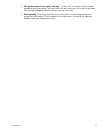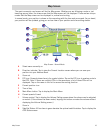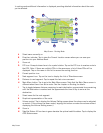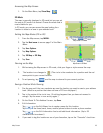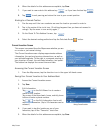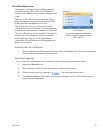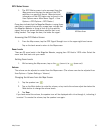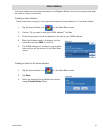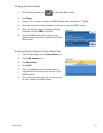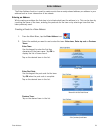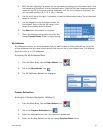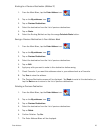Map Screen 19
6. When the details for this address are acceptable, tap Save.
7. If you want to now route to this address tap or if you have finished tap .
8. Tap to exit panning and return the icon to your current position.
Routing to a Panned Position
1. Pan the map until the icon crosshairs are over the location you want to route to.
2. Tap in the centre of the circle icon. (If nothing happens then you have not zoomed in
enough. Tap the zoom in icon and try again.)
3. On the Route To This Address? screen, tap ,
4. Select the desired routing method and tap the Calculate Route button.
Current Location Screen
This screen is accessed from the Map screen whether you are
on a route or just normal driving.
The Current Location screen displays approximate address
information, the next and previous intersections, as well as
your latitude/longitude. To the right is a compass pointing in
your direction of travel, the calculated elevation, and speed.
The bottom bar displays the current time and date.
Accessing the Current Location Screen
1. From the Map screen, tap the direction icon in the upper left-hand corner.
Saving Your Current Location to Your Address Book
1. Access the Current Location screen.
2. Tap Save
3. Edit Information:
Tap on the Edit Name line to create a
name for this location.
Tap on any of the three (work, home, mobile) phone
buttons to enter a phone number.
Tap on the Edit Information line to add
additional information. (Up to 35 characters can be
entered.)
4. If you want to tag this location as one of your
favourites, tap on the “Favourite” check box.
5. When the details for this address are acceptable, tap Save.
Saving Current Location