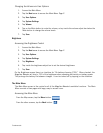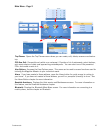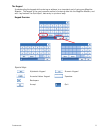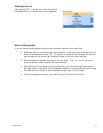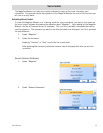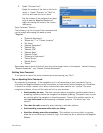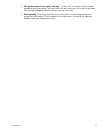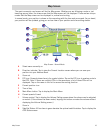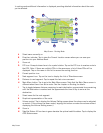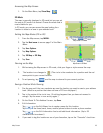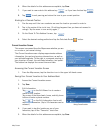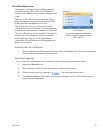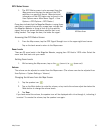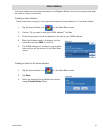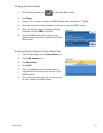Map Screen 16
Map Screen
The most commonly used screen will be the Map screen. Whether you are following a route or just
travelling around town, the chances are that the Map screen will be displayed. There are two unique
modes that the Map screen can be displayed in; normal and routing.
In normal mode, your position is shown on the map along with the time and your speed. As you travel,
your position will be updated, giving you a clear view of your position and surrounding streets.
Map Screen - Normal Mode
A Street name currently on.
B Direction indicator. Tap to view the Current Location screen where you can save your
position into your Address Book.
C Zoom out
D POI icon. Example shown here is for a petrol station. Tap on the POI icon to create a route to
that POI. Note: If there are multiple POIs in the same area, a list of those POIs will be
displayed. Tap on the name in the list to access the routing function.
E Current position icon
F Time of day
G Main Menu button. Tap to display the Main Menu.
H Current speed of travel
I Volume control. Tap to display the Volume Setting screen where the volume can be adjusted
or muted. (If the volume has been muted, tapping this button unmutes the volume without
displaying the Volume Setting screen.)
J Zoom in
K Satellite Status. All four bars in green denotes the optimal satellite status. Tap to display the
GPS Status screen.
B
A
D
E
F
G
H
C
I
J
K