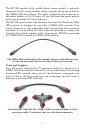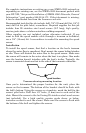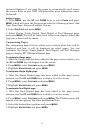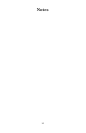12
5. You will be taken back to the Position menu. To display data in
another data box, repeat Steps 3-5.
6. Press
EXIT twice to return to the main display.
Display Unit
The Overlay Data function will be used to show speed sensor data on
your display unit.
To add speed sensor as overlay data:
1. Press MENU, highlight OVERLAY DATA and press ENTER.
2. Select
(PRESS ENT TO ADD…) and press ENTER.
3. Highlight
NMEA 2000 and press ENTER. A list of devices on the
network will appear.
4. Select
EP-70R: SPEED and press ENTER.
5. The following checkboxes will appear: Water Distance and Water
Speed. Highlight the desired data and press
ENTER, which will place a
checkmark in its enabled box. It now will be shown as overlay data on
your display unit's screen.
6. Repeat step 5 to display the other data category, or press
EXIT
repeatedly to return to the main display.
Device Name
You can change how your speed sensor will be displayed on your unit's
NMEA 2000 Devices list by inputting a customized device name in the
Device Name dialog box.
NOTE:
Changing the Device Name only will affect the way the EP-70R is
shown on your display unit. The customized device name will not
be seen by other devices or display units on the NMEA 2000
network.
To input a Device Name:
1. Press MENU twice, select NMEA 2000 or NETWORKING and press ENTER. A
menu will appear with five options: Bus Setup, Fuel Management,
NMEA 2000 Alarms, Waypoint Sharing and Backlight
Synchronization.
2. Highlight
BUS SETUP and press ENTER, which will open the Bus
Configuration menu. A list of network devices will be at the top of the
page.
3. Select the desired speed sensor and press
ENTER. The Device
Configuration menu will appear with the Device Name dialog box
highlighted.