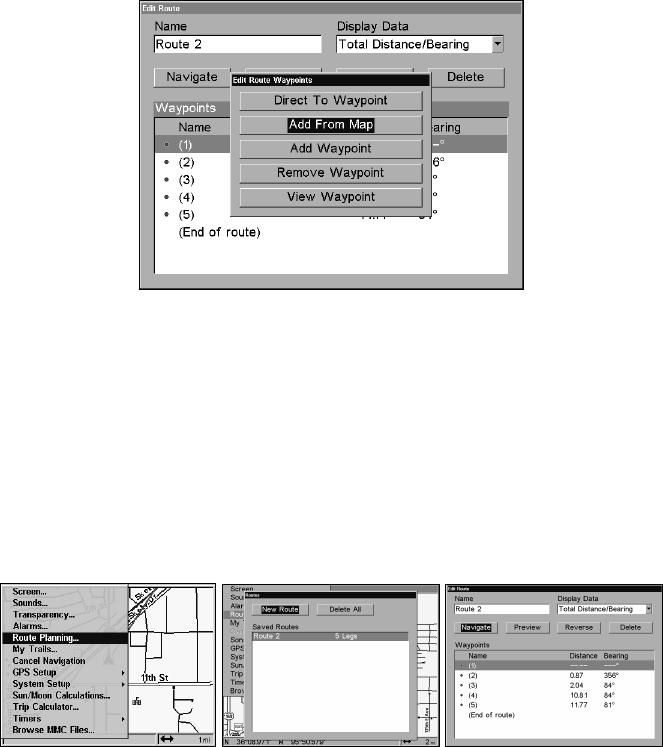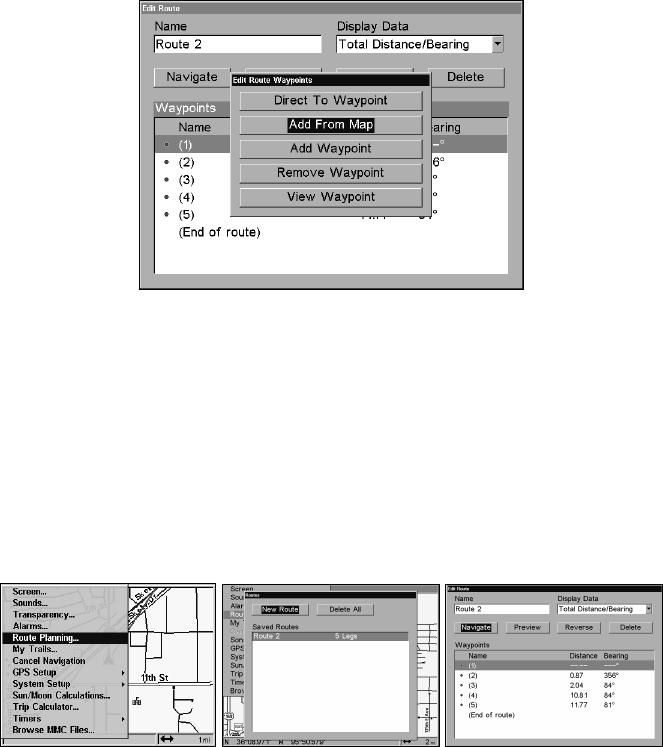
63
2. Press
↓ to route name|ENT|↓ to WAYPOINTS. Use ↓ and ↑ to select a
waypoint, then press
ENT.
Edit Route Waypoints menu.
3. Use ↓ and ↑ to select a command from the Edit Route Waypoints
menu and press
ENT. Add From Map lets you insert a waypoint in the
route by selecting a location with the cursor then pressing
ENT. Add
Waypoint calls up the Waypoint List so you can insert a waypoint from
the list. Remove Waypoint will delete the waypoint from the route.
View Waypoint will show you where the selected waypoint is on the
map.
Navigate a Route
1. From the
NAVIGATION PAGE, press MENU|ENT or from the MAP PAGE,
press
MENU|MENU|↓ to ROUTE PLANNING|ENT.
Route Planning command on Main Menu (left); Routes menu (center);
Edit Route menu (right) with navigate command is selected.
2. Press ↓ to select route name|ENT|↓ to NAVIGATE|ENT.
3. Upon arrival at your destination, cancel navigation:
press
MENU|MENU|↓ to CANCEL NAVIGATION|ENT|← to YES|ENT.
The following figures show what the Navigation Page and Map Page
look like while navigating a route.