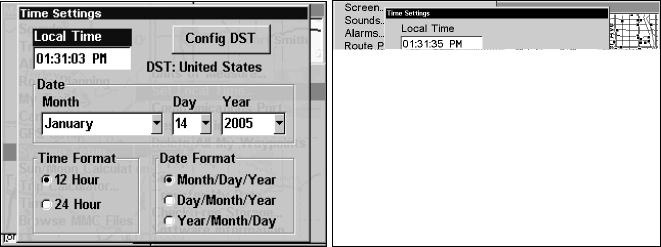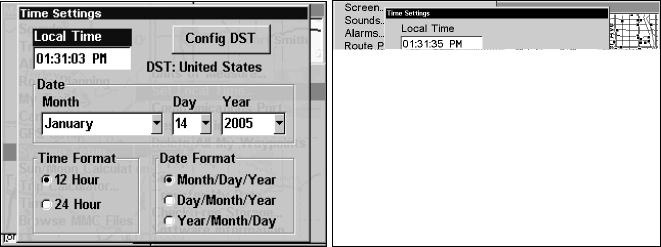
98
Time Setting menus for the GlobalMap 5500C (left) and the GlobalMap
4900M (right).
To Set Time Format
: Press ↓ to the Time Format window. Just highlight
the option you prefer — 12 or 24 hour — and press
ENT.
To Set Date Format: Press ↓ and → to modify the Date Format. There are
three options: Month/Day/Year, Day/Month/Year and Year/Month/Day.
Use ↑ or ↓ to select the format you prefer, then press
ENT.
The last field in the GlobalMap 4900M menu is
CONFIG DST. This feature
allows your unit to automatically adjust Daylight Saving Time (you
should only have to set it once). You may select which set of rules
matches DST in your region, or simply accept the default. Use the ↓ key
to confingure DST. If you're using the GlobalMap 5500C the Configure
DST button is at the top of the menu (See illustration above).
Once you have each field set the way you want, press
EXIT repeatedly
until you return to the previous page.
Show WAAS Alarm
When the signal is available, your unit will automatically use WAAS to
boost the accuracy of the position fix. When the WAAS signal is lost or
acquired, an alarm message appears. Since the U.S. government is still
developing the WAAS system, it's not unusual for a GPS/WAAS re-
ceiver to frequently lose and reacquire its lock on a WAAS satellite.
That can result in the alarm repeatedly going on and off. If you want,
you have the option of turning off the WAAS Acquired/Lost alarm with-
out affecting how the unit uses WAAS. Here's how:
1. Press
MENU|MENU|↓ to GPS SETUP|ENT|↓ to SHOW WAAS ALARM.
2. With the option highlighted, press ENT to uncheck it (turn off) and
check it (turn on). After the option is set, press
EXIT|EXIT to return to
the page display.
3. You can return to this command and press
ENT again to turn on the
feature.