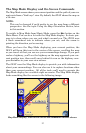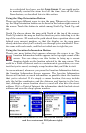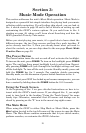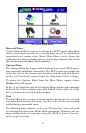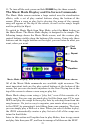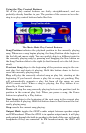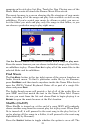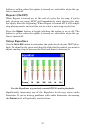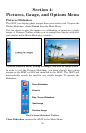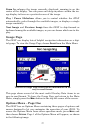20
Music Mode Practice Run
Start at your computer. You should already have some MP3 or Ogg
Vorbis music files available. If you need help ripping your CDs to these
formats, consult the documentation for the CD ripper software.
1. Insert an MMC or SD Card in your iWAY and connect the iWAY to
your computer as described in the supplemental instruction sheet.
Browse to the card.
2. Select a few of your favorite songs and copy them onto the card. For
now, copy only a few songs and place them in the card’s root directory.
(Later, you might prefer to set up subfolders in the music drive and
organize your music by artist, album or genre.)
3. Once the songs are copied, disconnect the iWAY from your computer,
carefully observing the instructions in the supplemental document.
Move the iWAY to your car.
4. To turn on the unit, press and release the
POWER key.
5. The opening screen displays either a map of North America or the mu-
sic player. If the Map Mode opens up, press the
MENU button in the top left
corner of the screen, then choose the
MUSIC button to switch to Music Mode.
6. Touch the screen inside the Now Playing box (at the top of the
screen) to see a list of the songs available on your card. These should
match the songs you just copied there. Using the touch screen, choose
one from the list.
7. The song will begin playing. If you haven’t changed the output mode,
the audio should be playing through the iWAY’s built-in speaker (or
through headphones, if attached). To play the audio through your car’s
radio, press the
OUTPUT MODE button in the bottom left corner of the screen.
The volume slider is replaced by a frequency slider. Find an empty fre-
quency on your FM radio, then press and drag the frequency slider to
match the frequency of your radio. You should hear the iWAY audio im-
mediately.
8. Cancel the song currently playing by pressing
STOP. To have iWAY
create a play list of all of the songs in the music folder, simply press the
PLAY button with no song selected. The iWAY will begin playing the
first song in its music directory.
9. The buttons to the right of the Visualization Area control the Repeat
and Shuffle options. Press
SHUFFLE to toggle it on (the button should
turn yellow). Now press
NEXT SONG, and the iWAY will randomly choose
a song out of those on the card.
10. Listen to your favorite music. Now you can return to your computer
and add more songs or play lists to your iWAY.