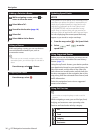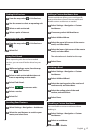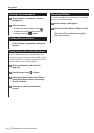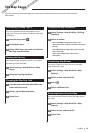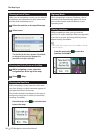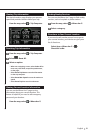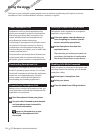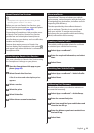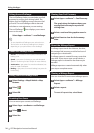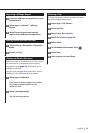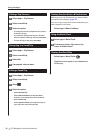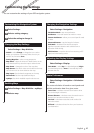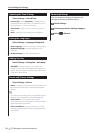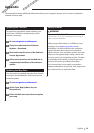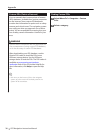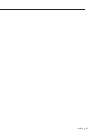24 GPS Navigation Instruction Manual
Taking the ecoChallenge
The ecoChallenge helps you maximize your fuel
economy by scoring your driving habits. The
higher your ecoChallenge scores, the more fuel
you save. The ecoChallenge collects data and
calculates a score whenever you are moving.
The ecoChallenge
icon displays your current
score on the map.
Select Apps > ecoRoute™ > ecoChallenge.
⁄
• To view detailed ecoChallenge scores, select the icon.
The leaf color on the driving challenge icon changes
depending on your performance in the challenge.
About ecoChallenge Scores
• Overall—a combination of the speed, acceleration, and
braking score.
• Speed—gain points for driving at your vehicle optimal
speed for conserving fuel (45–60 mph for most vehicles).
• Acceleration—gain points for smooth acceleration; lose
points for rapid acceleration.
• Braking—gain points for smooth braking; lose points for
hard braking.
Hiding Your ecoChallenge Score
1 Select Settings > Map & Vehicle > Map
Buttons.
2 Select
.
3 Select OK.
Resetting Your Score
You can restart your current ecoChallenge.
1 Select Apps > ecoRoute > ecoChallenge.
2 Select
> Reset.
3 Select Yes.
Viewing Your Fuel Economy
1 Select Apps > ecoRoute™ > Fuel Economy.
The graph along the bottom shows your
average fuel economy for a period of
driving time.
2 Select a section of the graph to zoom in.
3 Select Reset to clear the fuel economy
data.
About the Mileage Report
A mileage report tracks the distance, the time,
the average fuel economy, and the fuel cost of
navigating to a destination.
A mileage report is created for every route that
you drive. If you stop a route on the device, a
mileage report is created for the distance you
traveled.
Mileage reports are created automatically when
you stop or complete routes.
Viewing a Mileage Report
You can view the 20 most-recent mileage reports.
1 Select Apps > ecoRoute™ > Mileage
Report.
2 Select a report.
To reset all report data, select Reset.
Using the Apps