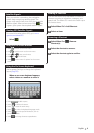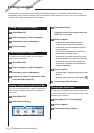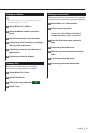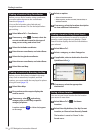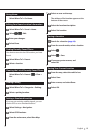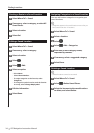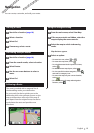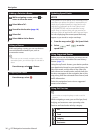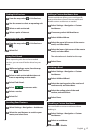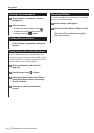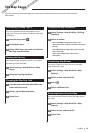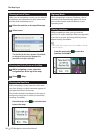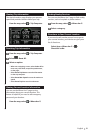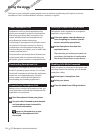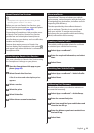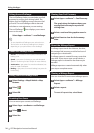English 17
Finding Exit Services
1 From the map, select > Exit Services.
2 Use the arrows to select an upcoming exit.
3 Select an exit service tab.
4 Select a point of interest.
Navigating to an Exit
1 From the map, select > Exit Services >
.
2 Select Go!.
Using Find Ahead
When upcoming exits do not have needed
services, you can search farther ahead on your
route.
1 While navigating a route, from the map
select > Exit Services.
2 Select an exit service tab that does not
have an upcoming service match.
3 Select Find Ahead.
4 Select
> to see more exits.
5 Select a service.
6 Select Go!
Avoiding Road Features
1 Select Settings > Navigation > Avoidances.
2 Select the road features to avoid on your
routes, and select Save.
Adding a Custom Avoidance Area
Custom avoidances allow you to avoid specific
areas and sections of road. You can enable and
disable custom avoidances as needed.
1 Select Settings > Navigation > Custom
Avoidances.
2 If necessary, select Add Avoidance.
3 Select Add Avoid Area.
4 Select the upper-left corner of the area to
avoid, and select Next.
5 Select the lower-right corner of the area to
avoid, and select Next.
The selected area is shaded on the map.
6 Select Done.
Avoiding a Road
1 Select Settings > Navigation > Custom
Avoidances.
2 Select Add Avoid Road.
3 Select the starting point of the section of
road to avoid, and select Next.
4 Select the ending point of the road
section, and select Next.
5 Select Done.
Disabling a Custom Avoidance
You can disable a custom avoidance without
deleting it.
1 Select Settings > Navigation > Custom
Avoidances.
2 Select an avoidance.
3 Select
> Disable.