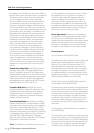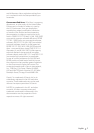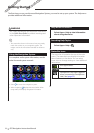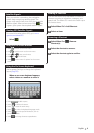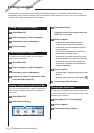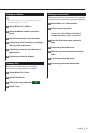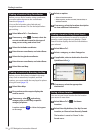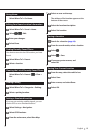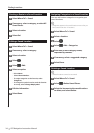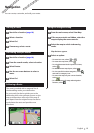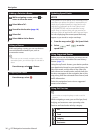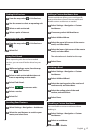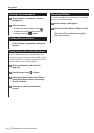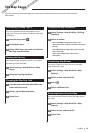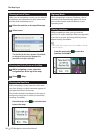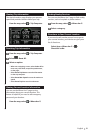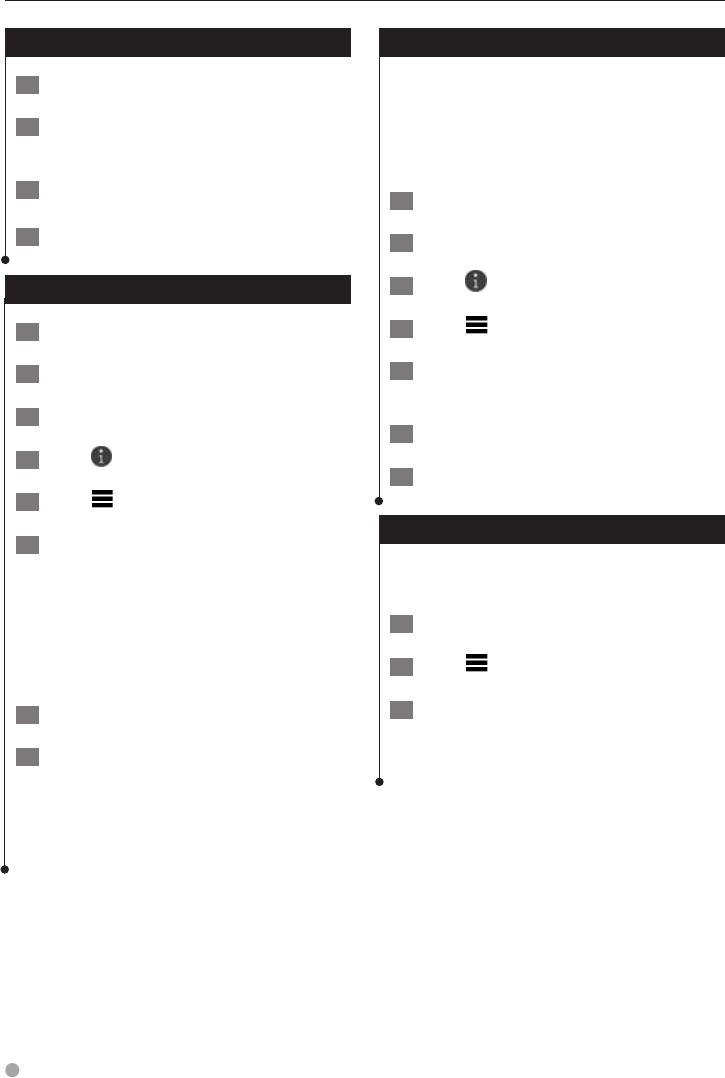
14 GPS Navigation Instruction Manual
Finding Locations
Starting a Route to a Saved Location
1 Select Where To? > Saved.
2 If necessary, select a category, or select All
Saved Places.
3 Select a location.
4 Select Go!.
Editing a Saved Location
1 Select Where To? > Saved.
2 If necessary, select a category.
3 Select a location.
4 Select
.
5 Select
> Edit.
6 Select an option:
• Select Name.
• Select Phone Number.
• To assign categories to the Favorite, select
Categories.
• To change the symbol used to mark the Favorite
on a map, select Change Map Symbol.
7 Edit the information.
8 Select Done.
Assigning Categories to a Saved Location
You can add custom categories to organize your
saved locations.
⁄
• Categories appear in the saved locations menu after you
have saved more than 12 locations.
1 Select Where To? > Saved.
2 Select a location.
3 Select
.
4 Select
> Edit > Categories.
5 Enter one or more category names,
separated by commas.
6 If necessary, select a suggested category.
7 Select Done.
Deleting a Saved Location
⁄
• Deleted locations cannot be recovered.
1 Select Where To? > Saved.
2 Select
> Delete Saved Places.
3 Select the box next to the saved locations
to delete, and select Delete.