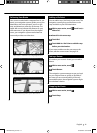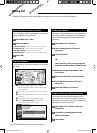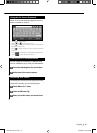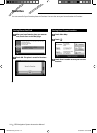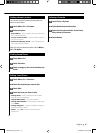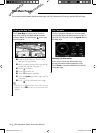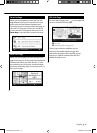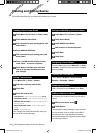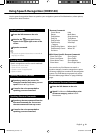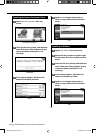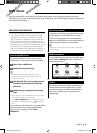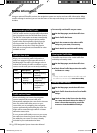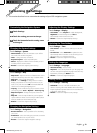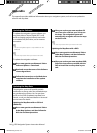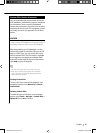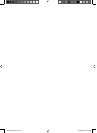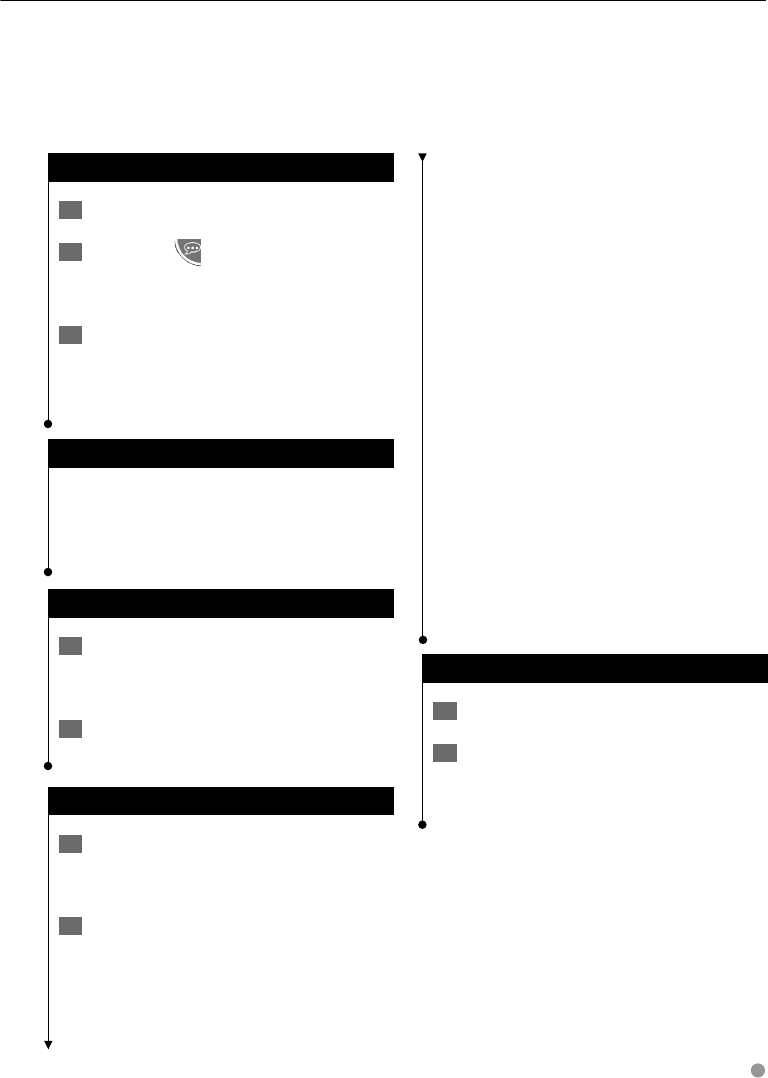
English 19
Use the speech recognition feature to speak to your navigation system to find destinations, select options,
and perform other functions.
Voice Commands
1 Press the Talk button on the unit.
2 Wait for the green speak icon to
appear in the upper right corner of the
screen.
3 Speak a command.
⁄
• The speech recognition feature does not work for all
languages in all areas.
Search Methods
Speech recognition uses four search methods:
• Speak any text on the screen
• Speak shortcut commands
• Speak the name of a popular place
• Speak an address
Speaking Text on the Screen
1 Speak any word on the screen. For
example, from the Tools menu, you can
speak Routes or Page Down.
2 Listen for the voice prompt before
speaking your next command.
Speaking Shortcut Commands
1 Speak any shortcut command from the
Shortcut Commands list. You can use
shortcut commands from any screen.
2 Listen for the voice prompt before
speaking your next command.
Shortcut Commands
Cancel Route Help
Detour Main Menu
Find Address Stop Listening
Find City Tools Menu
Find Favorite Trip Computer
Find Place by
Category
View Map
Find Place by Name Where Am I?
Find Recently Found Where To?
Go Home
MSN
®
Direct-Specific Shortcut Commands
Show Gas Prices Show Stocks
Show Local Events Show Traffic
Show Movie Times Show Weather
Show News Show Flight Status
You can also say
Find Nearest to search a
location category. Location categories are point
of interest categories contained in the navigation
system. The Find Nearest command only works
from the Menu page, Where To? page, and Map
page.
Find Nearest Shortcut Command
1 Press the Talk button on the unit.
2 Speak Find Nearest followed by a point
of interest category, such as Italian
Restaurant.
Using Speech Recognition (DNX9140)
190-00970-00_0C.indd 19190-00970-00_0C.indd 19 2/13/2009 8:57:54 AM2/13/2009 8:57:54 AM