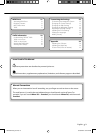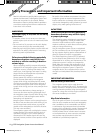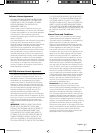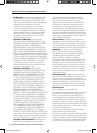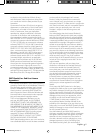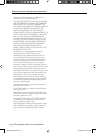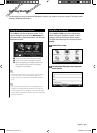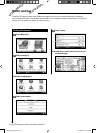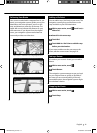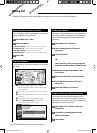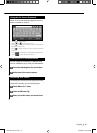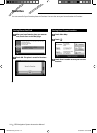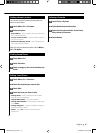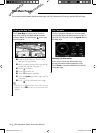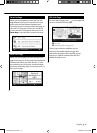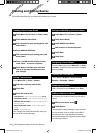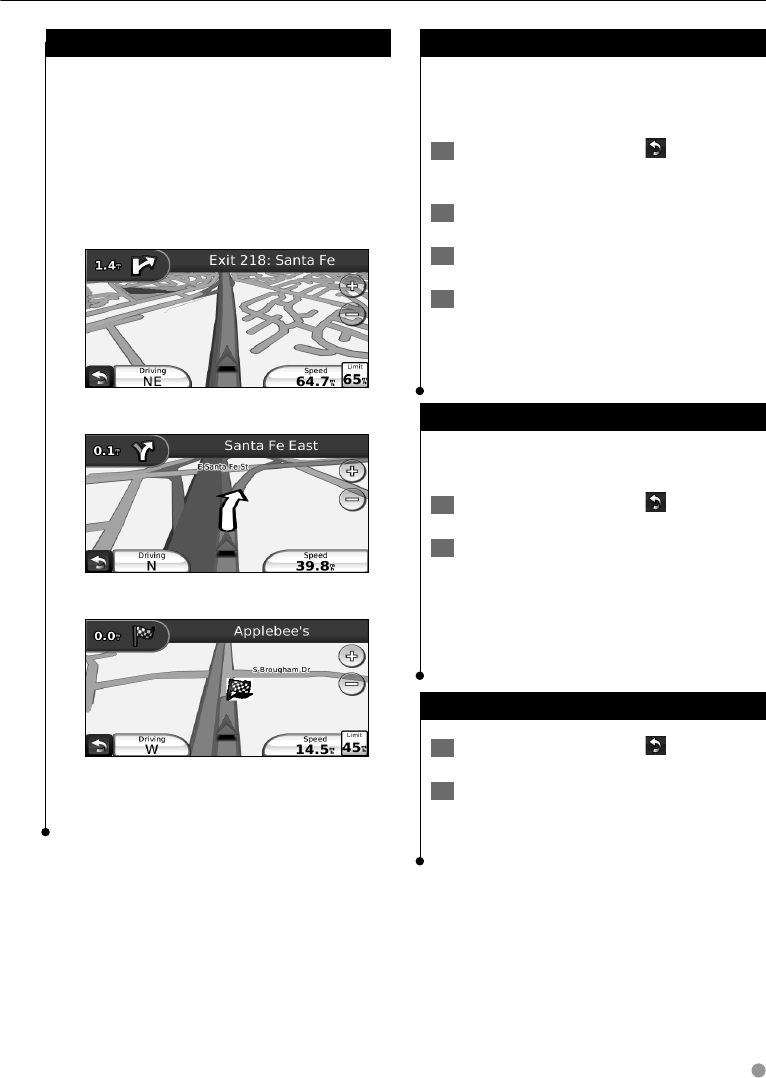
English 11
Following Your Route
Your route is marked with a magenta line. As you
travel, your navigation system guides you to your
destination with voice prompts, arrows on the
map, and directions at the top of the map. The
upper-left corner indicates the distance to your
next maneuver. If you depart from the original
route, your navigation system recalculates the
route and provides new directions.
Your route is marked with a highlighted line.
Follow the arrows.
A checkered flag marks your destination.
Adding a Via Point
You can add a stop (Via Point) to your route. The
navigation system gives you directions to the
stop and then to your final destination.
1 With a route active, touch (back icon) >
Where To?.
2 Search for the extra stop.
3 Touch Go!.
4 Touch Add As a Via Point to add this stop
before your destination.
If you want to add more than one stop to the
route, edit the current route. See page 18.
Taking a Detour
If a road on your route is closed, you can take a
detour.
1 With a route active, touch .
2 Touch Detour.
The navigation system attempts to get you back
on your original route as quickly as possible. If
the route you are currently taking is the only
reasonable option, the navigation system might
not calculate a detour.
Stopping the Route
1 With a route active, touch .
2 Touch Stop.
190-00970-00_0C.indd 11190-00970-00_0C.indd 11 2/13/2009 8:57:53 AM2/13/2009 8:57:53 AM