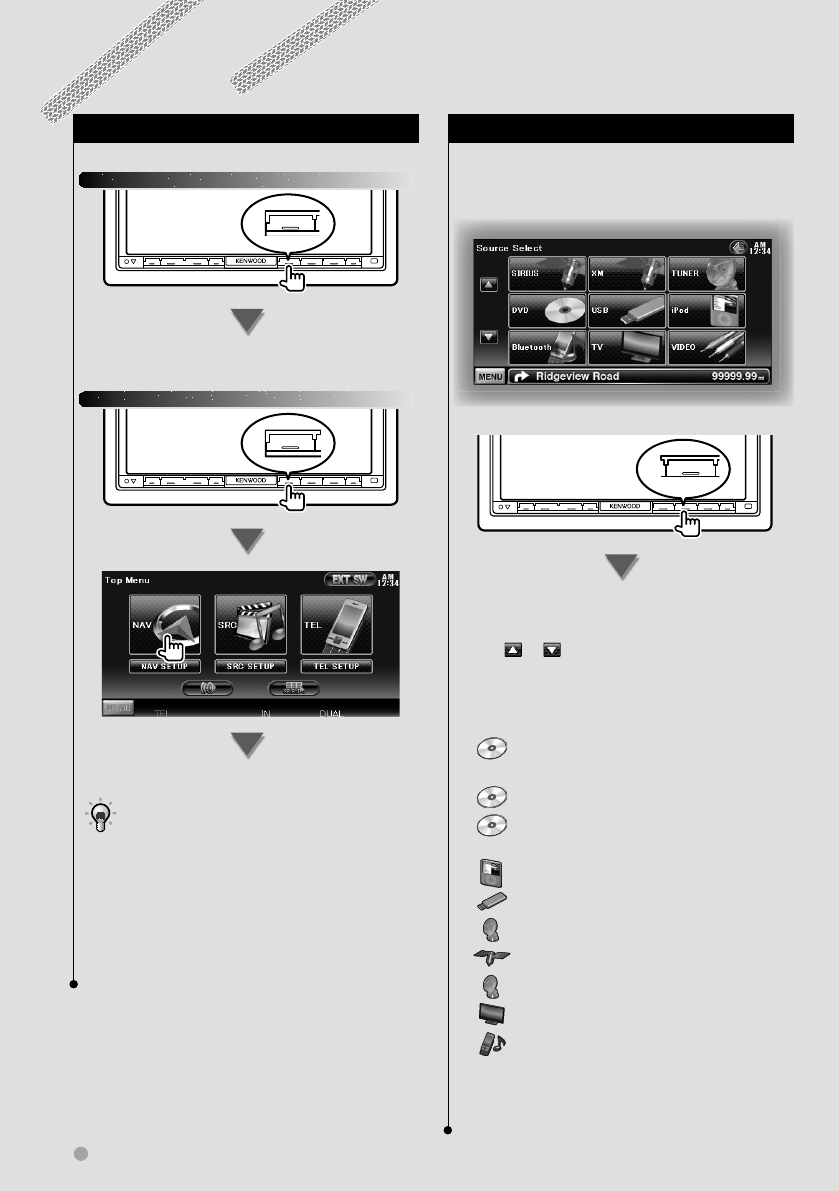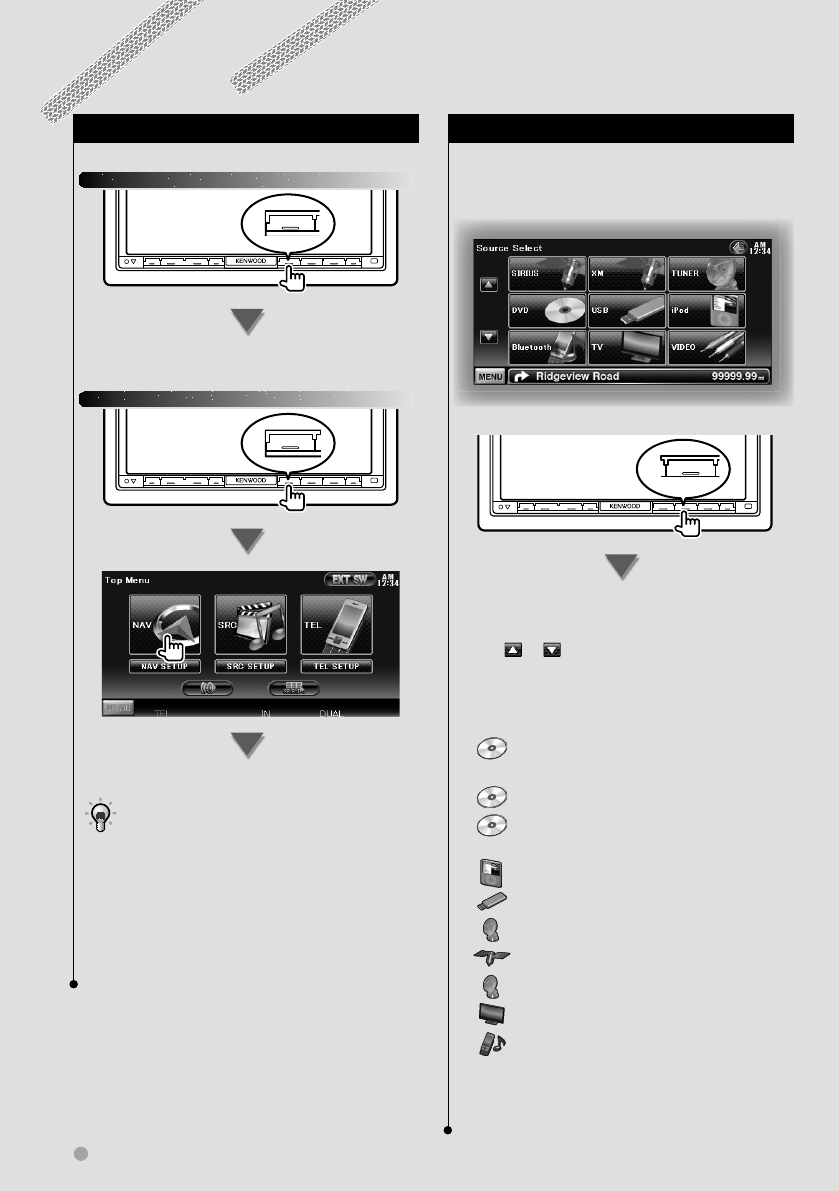
12 DNX7140/DNX7000EX/DDX714/DDX7034BT
Getting Started
How to Select the Source
Sources can be selected from the Source Select
screen.
Source Select screen (Example)
SRC
The Source Select screen appears.
Touch the icon of the source.
Use
or to turn the page.
For how to operate each source, see the
following pages.
DVD-VIDEO/ DVD-VR/
Video CD disc \ Page 18
CD \ Page 22
Audio file/ Video file/
Picture file disc \ Page 22
iPod \ Page 27
USB \ Page 22
TUNER \ Page 30
SIRIUS/ XM \ Page 39
HD RADIO \ Page 42
TV \ Page 35
Bluetooth \ Page 46
⁄
• For Disc media, iPod, and USB, the input is switched to
the source as the media or the device is set.
How to Display the Navigation Screen
DNX modelsDNX models
NAV
The navigation screen appears.
DDX modelsDDX models
TOP
The navigation screen appears.
• For how to set up and use the navigation function,
see the Navigation Instruction Manual.
⁄
• For DDX models, an optional navigation system needs
to be connected. See <Navigation unit that can be
connected to this unit> (page 8) for connectable
navigation units.