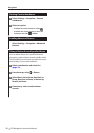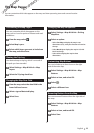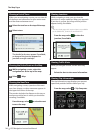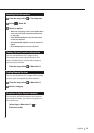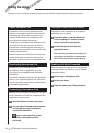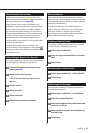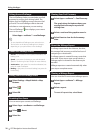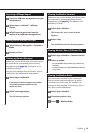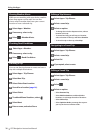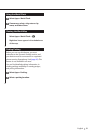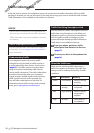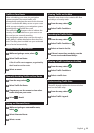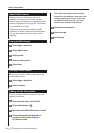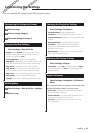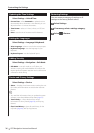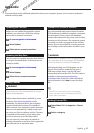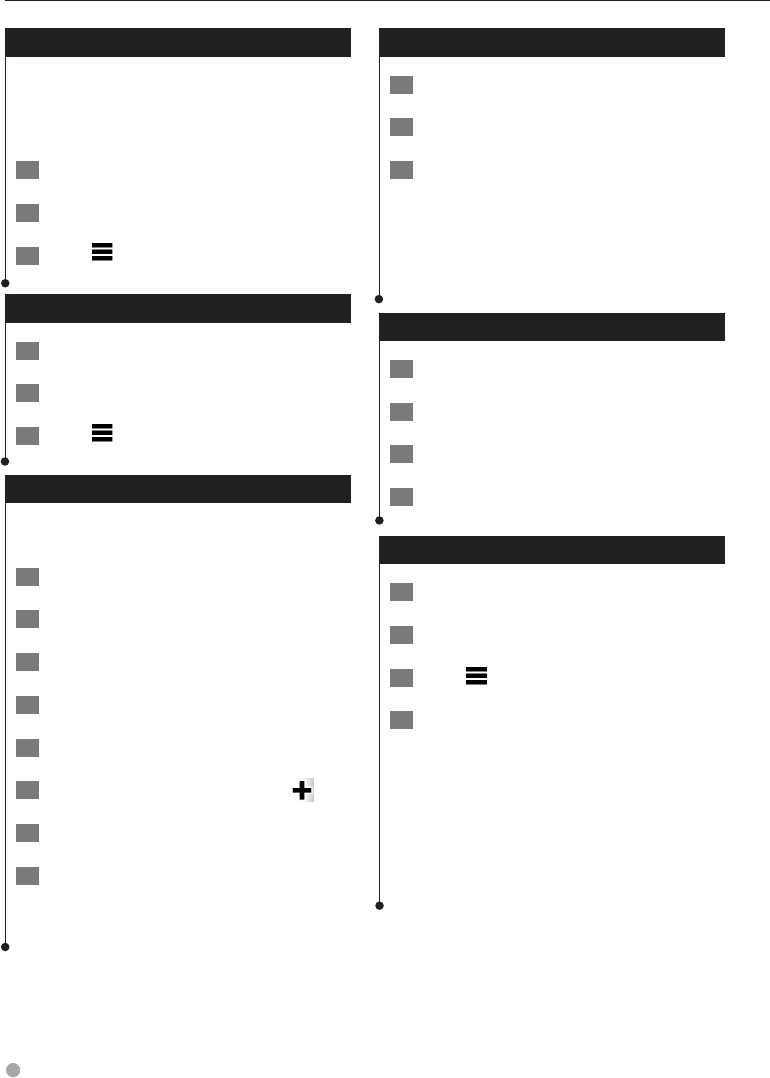
30 GPS Navigation Instruction Manual
Using the Apps
Viewing Weather Alerts
While you are traveling with your device, weather
alerts may appear on the map. You can also
view a map of weather alerts near your current
location or near a selected city.
1 Select Apps > Weather.
2 If necessary, select a city.
3 Select
> Weather Alerts.
Checking Road Conditions
1 Select Apps > Weather.
2 If necessary, select a city.
3 Select
> Road Conditions.
Planning a Trip
You can use the trip planner to create and save a
trip with multiple destinations.
1 Select Apps > Trip Planner.
2 Select New Trip.
3 Select Select Start Location.
4 Search for a location (page 14).
5 Select Select.
6 To add additional locations, select
.
7 Select Next.
8 Enter a name, and select Done.
Editing a Trip Itinerary
1 Select Apps > Trip Planner.
2 Select a saved trip.
3 Select an option:
• To change the arrival or departure time, select a
location in the trip.
• To record how long you will stay at a location,
select a location in the trip, and select Duration.
• To view the trip on the map, select Map.
Navigating to a Saved Trip
1 Select Apps > Trip Planner.
2 Select a saved trip.
3 Select Go!.
4 If prompted, select a route.
Editing a Saved Trip
1 Select Apps > Trip Planner.
2 Select a saved trip.
3 Select
.
4 Select an option:
• Select Rename Trip.
• Select Edit Destinations to add and delete
locations, or to change the order of locations.
• Select Delete Trip.
• Select Optimize Order to arrange the stops on
your trip in the most-efficient order.