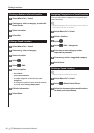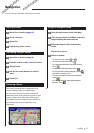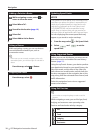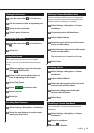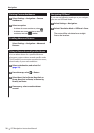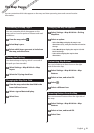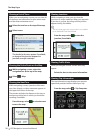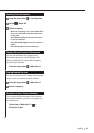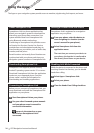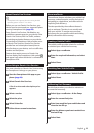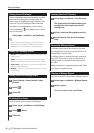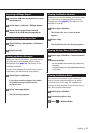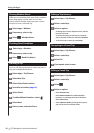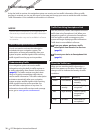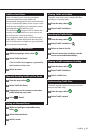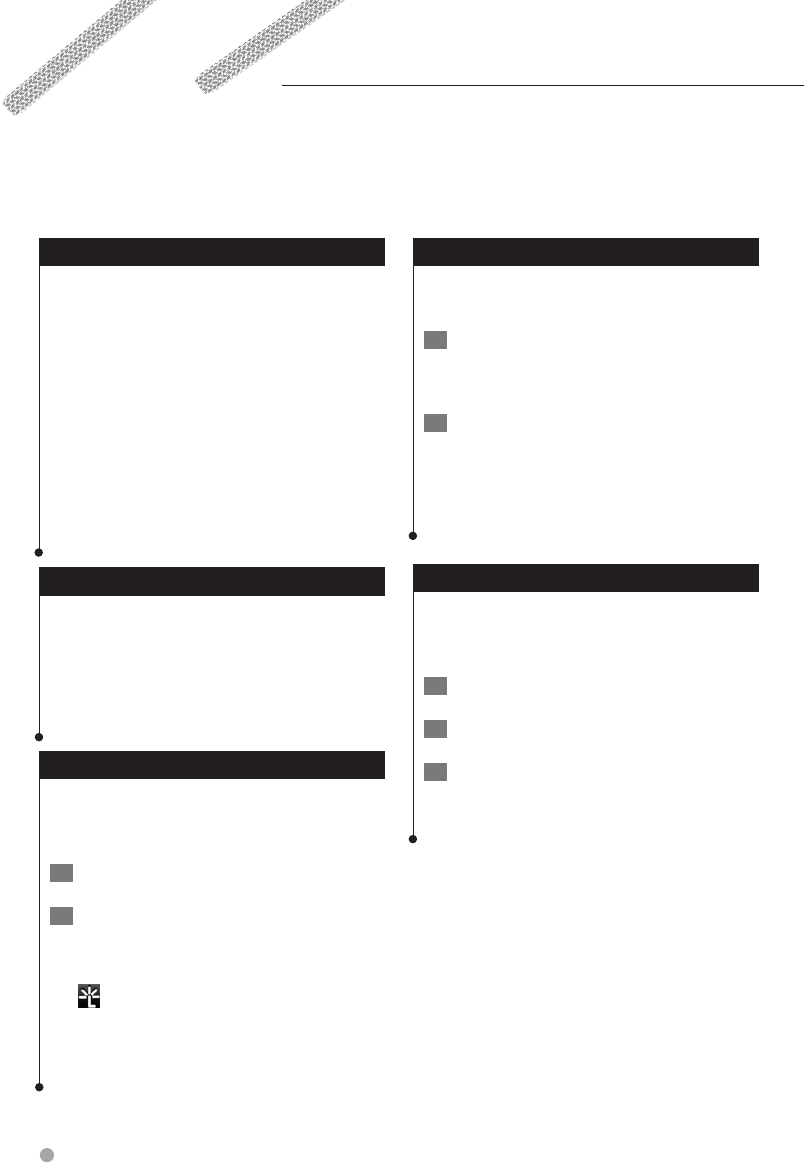
24 GPS Navigation Instruction Manual
The Apps on your navigation system provide access to weather, trip planning, fuel reports, and more.
About Smartphone Link
Smartphone Link is a phone application that
allows your navigation system to download live
data using your phone data connection. Your
system transfers data from Smartphone Link
using Bluetooth wireless technology.
Connecting to Smartphone Link provides access
to Garmin Live Services. Garmin Live Services
provides free and subscription-based plans to
view live data on your device, such as traffic data,
weather, and fuel prices.
Saved locations and recently found locations are
synchronized with your phone each time your
navigation system connects to Smartphone Link.
Downloading Smartphone Link
Smartphone Link supports phones running
Android
™
operating system version 2.1 or newer.
Download Smartphone Link from the application
market on your supported phone. See your
phone owner's manual for information on
downloading and installing applications.
Connecting to Smartphone Link
Before you can connect to Smartphone Link, you
must download and install the Smartphone Link
application on your phone.
1 Start Smartphone Link on your phone.
2 See your other Kenwood system manuals
and your phone owner's manual for
connection information.
appears in the status bar on your
device when Smartphone Link is
connected.
Sending a Location from Your Phone
Smartphone Link is registered as a navigation
application on your phone.
1 From your phone, select the button to
start navigating to a location (see the
owner's manual for your phone).
2 Select Smartphone Link from the
application menu.
The next time you connect your device to
your phone, the location is transferred to
the recently found items on your device.
Disabling Calls While Connected
While the device is connected to the phone and
receiving Garmin Live Services, you can disable
hands-free calling.
1 Select Apps > Smartphone Link.
2 Select your phone.
3 Clear the Hands-Free Calling check box.
Using the Apps