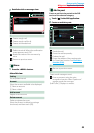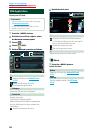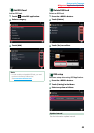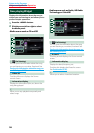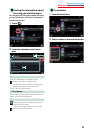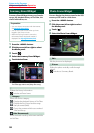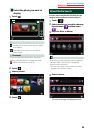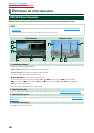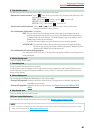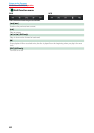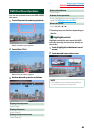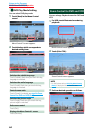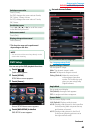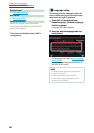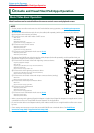61
Return to the Top page
DVD/Video CD (VCD) Operation
5 Sub function menu
The following functions can be performed by using keys in this area.
• Repeats the current content: Touch [
]. Each time you touch the key, repeat mode switches in the
following sequence;
DVD: "title repeat" , "chapter repeat" , "function off"
VCD (PBC On): Does not repeat
VCD (PBC Off): "track repeat" , "function off"
• Fast forward or fast backward: Touch [A] or [B]. Each time you touch the key, the speed
changes; standard, 2 times, 3 times.
• For confirmation of play time: See #:##:##.
DVD: You can switch the time display between title play time, chapter play time,
and title remaining time. Each time you touch, the display switches between
“T #:##:##” (title play time display), “C #:##:##” (chapter play time display), and “R
#:##:##” (title remaining time display).
As well as the time display, the bar indicating current location appears.
VCD (PBC off): You can also confirm disc remaining time by touching time display.
Each time you touch, the display switches between “P ##:##” (play time
display) and “R ##:##” (disc remaining time).
• For confirmation of current playing position:
See the bar in center (DVD only). The bar does not appear while the remaining time is
being displayed.
6 Movie display area
Touch to display Video screen.
7 Searching area
Touch to search the next/previous content.
Scrolling from center of display to left or right performs fast backward or fast forward. Each time you
touch each area, the speed changes; standard, 2 times, 3 times. To stop fast backward/forward, touch
center of the display.
8 Menu display area
This area functions differently depending on the current status.
• During DVD playback: Displays the Movie control screen. During the menu display, displays the
highlight control screen.
• During VCD playback: Displays the Movie control screen. See Zoom Control for DVD and VCD
(P.64).
9 Key display area
Touch to display the last control screen.
10 Screen setup display area
Touch and hold to display the screen control screen. See Monitor Screen Setup (P.130).
NOTE
• If you use a remote controller, you can jump directly to the desired video scene by entering the chapter number,
scene number, play time, etc Direct search mode (P.151).