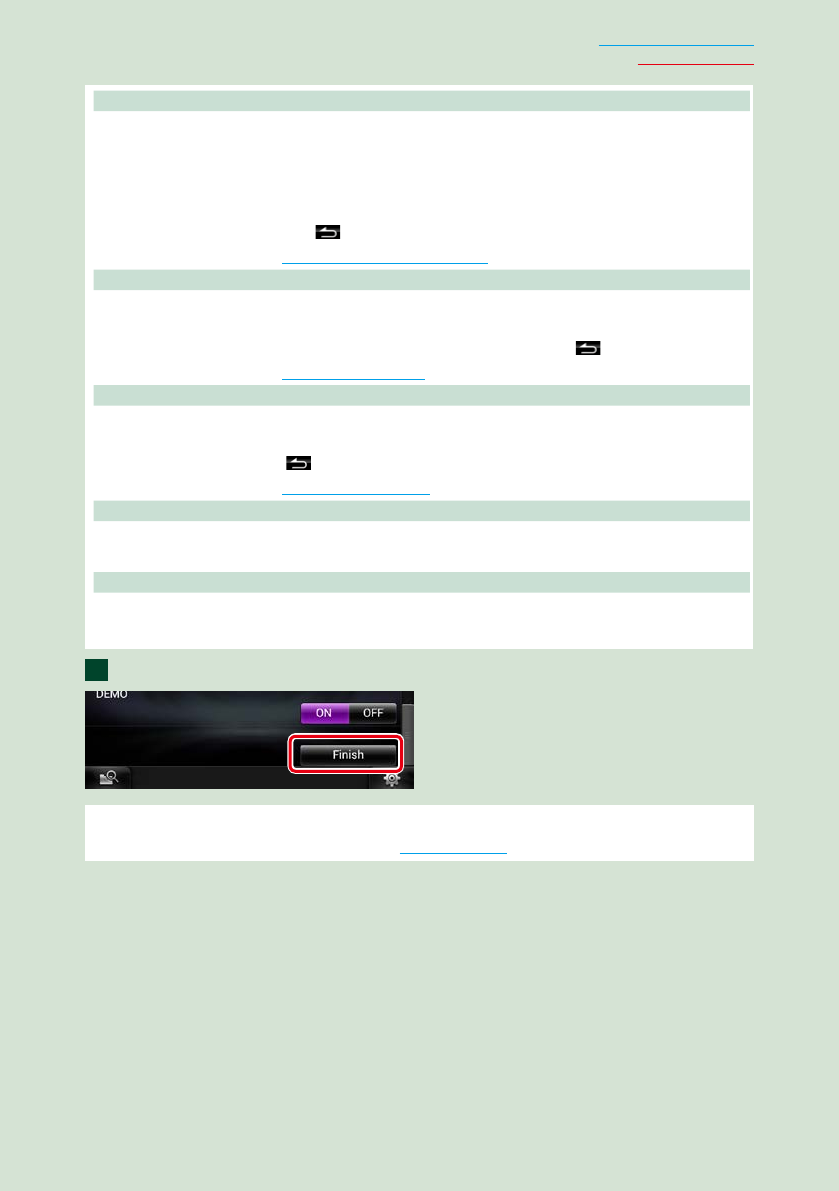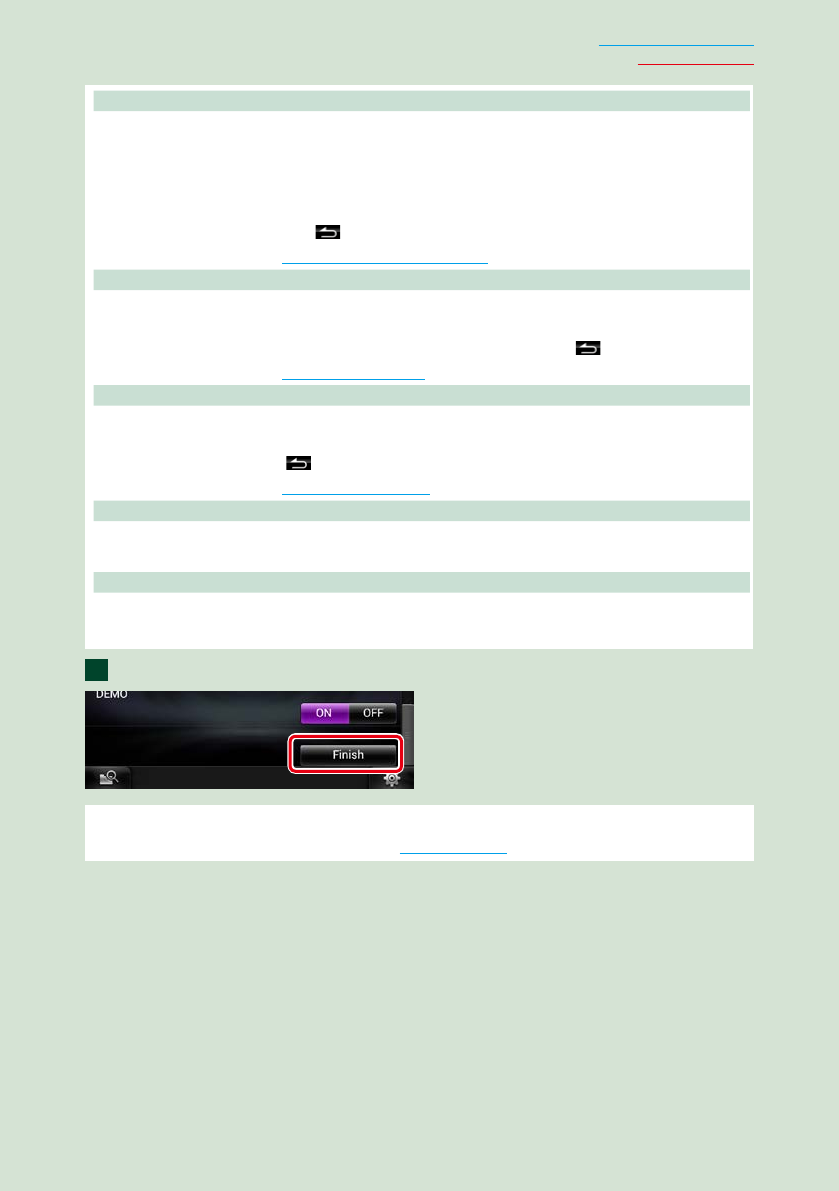
17
Return to the Top page
Basic Operations
Color
Set the screen and button illumination color. You can select whether to allow color scan operation or
select a fixed color for operation.
1Touch [SET].
2Touch [ON] or [OFF] of [Panel Color Scan].
3If you want to change color, touch [SET] of [Panel Color Coordinate].
4Touch your desired color and [
].
For details on operation, see Panel color coordinate (P.135).
EXT SW
Control the external devices.
1Touch [SET].
2Set device name, output pattern, and pulse set for device. Then, touch [
].
For details on operation, see EXT SW setup (P.133).
Camera
Set the parameters for the camera.
1Touch [SET].
2Set each item and touch [
].
For details on operation, see Camera Setup (P.137).
OEM SETUP (North America Sales area only)
This function requires a commercial adaptor.
Consult your Kenwood dealer for details.
DEMO
Set the demonstration mode. Default is “ON”.
1Touch [ON] or [OFF].
Touch [Finish].
NOTE
• These settings can be set from the SETUP menu. See Setting Up (P.130).
4