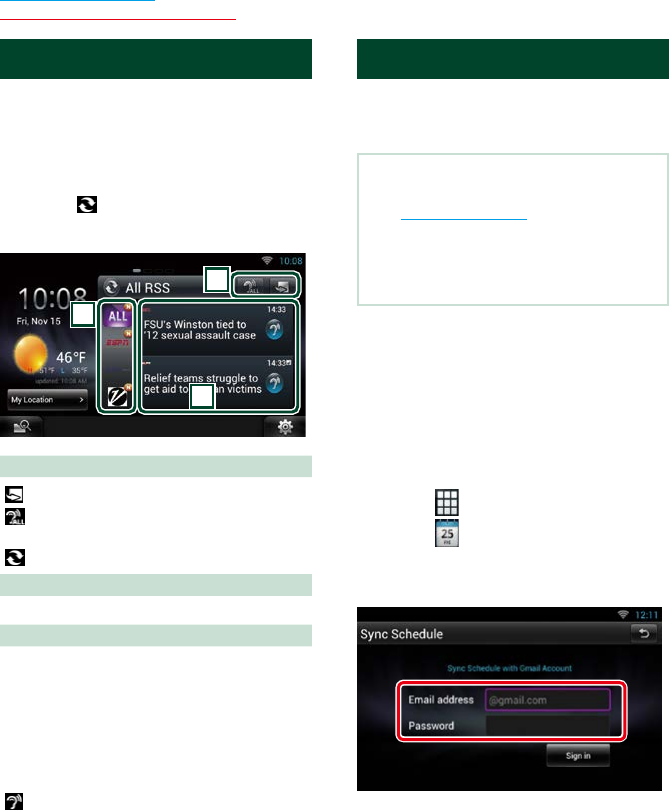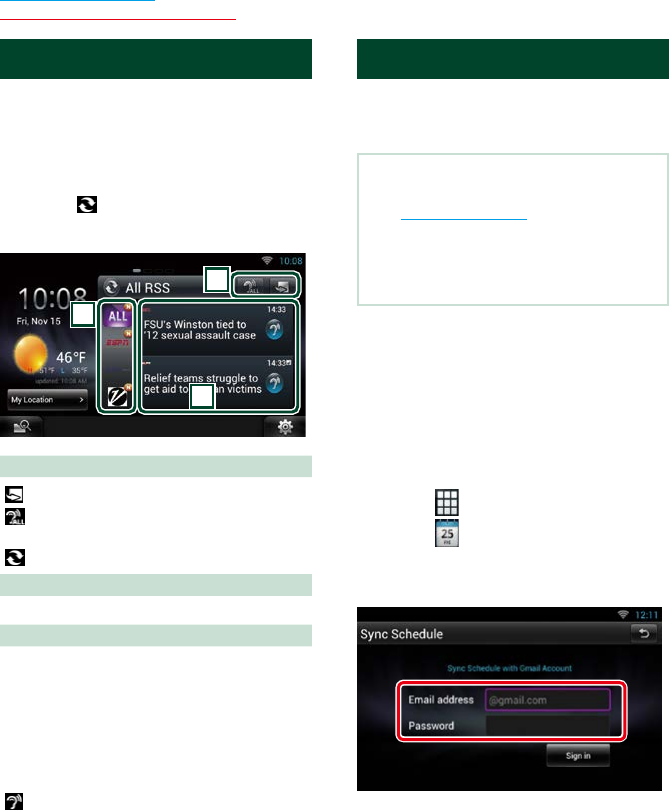
46
Return to the Top page
Widget and Application Operation
RSS Widget
Displays the RSS news.
1
Press the <HOME> button.
2
Flick the screen left or right to select
the Service panel.
3
Touch [ ].
4
Select the RSS Widget.
1
2
3
1
: Starts the RSS application.
: Reads out all the contents in an auditory
fashion.
: Switches to the schedule or SNS.
2 Category
Select a service category.
3 RSS article list
Displays the contents selected in Category in
a new order.
Touching this starts the RSS application and
displays its contents.
When the latest information is displayed at the
top, sliding the list allows you to update the
information.
: Reads out the RSS contents in an auditory
fashion.
Schedule Application
You can edit schedules on the internet.
In addition, you can also synchronize the
schedule with Google Calendar.
Preparation
• You must have a connection with the internet.
See Network Setup (P.32).
• To use Google Calendar, a Google account is
required.
• You can use a user account when you have
logged in the Owner or User.
Ñ
Register an account
Register account information for
synchronization with the Google account.
1
Press the <HOME> button.
2
Flick the screen left or right to select
the Network contents panel.
3
Touch [ ].
4
Touch [ Schedule].
5
Touch [Gmail].
6
Enter the Email address and Password.
7
Touch [Sign in].